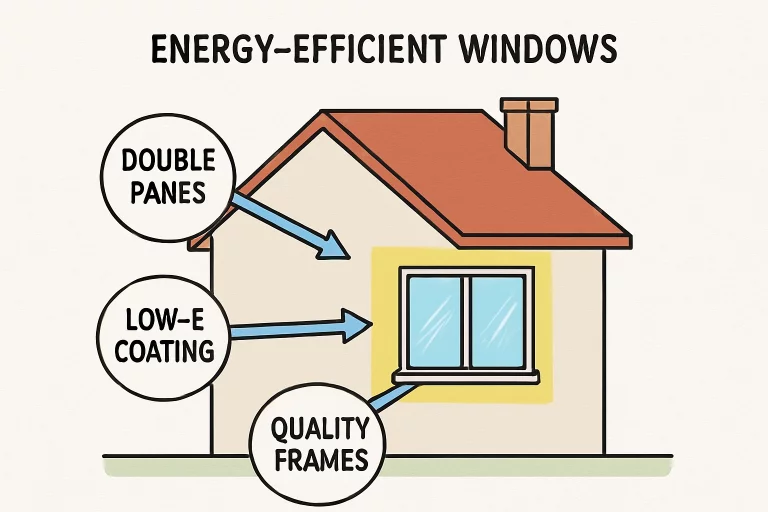The traditional method of using mobile SIM cards for services is outdated. eSIM technology is a new hyper digitised way of connecting to mobile services that allows users to activate a mobile plan without needing a physical SIM card. The process is simple but at times might be a bit tricky due to device flexibility, network issues or set preferences. Knowing this information helps us solve the obstacles easily.
While sometimes there are problems faced by users of Zetexa eSIM, global connectivity is made tremendously easier. The following guide will help you resolve the issues without any unnecessary delays so that your watch, smartphone, tablet or laptop can be connected seamlessly.
Checking Device Compatibility Before Activation
Some problems could have been avoided had some due diligence been done by the users. Before an eSIM device is activated, it is important to first understand whether the device being used is compatible with eSIM technology. Unfortunately, some makes and models of smartphones, tablets, and wearable devices tend to have network or software restrictions.
To verify whether the device is compatible, check if eSIM can be enabled in the device options. For iPhones, go to “Settings,” then “Mobile Data,” and tap “Add eSIM.” Android users should go to “Settings,” then “Connections,” then “SIM Card Manager” and see if there is an option for eSIM. If the device does not have that option, it’s possible that the device is bound to a specific carrier or does not support it at all.
Certain network providers may choose to restrict the use of eSIMs. Zetexa eSIM is compatible with many devices, but when in doubt, the compatibility information is always available on the Zetexa website or customer support can be contacted for assistance.
Resolving QR Code Scanning Issues
By far, the easiest way to activate an eSIM is through scanning a QR code provided by the eSIM provider. Clean the camera and ensure adequate lighting while trying to scan to check if the QR code is working properly. For users, if that does not work, you can also choose to manually enter the activation details under the settings in the device option called “Enter Details Manually.”
As for iPhone users, make sure the device is connected to WiFi and has the latest iOS update installed. If the message reads ‘Cannot Add eSIM’ then restarting the device or resetting the network settings might solve the problem. For Android users, ensure the QR code is being scanned with the correct method because some devices only scan it through a specific option within the SIM card manager.
If you are dealing with a QR code that is not recognised, try printing it and scanning the printed version. Some devices have a difficult time capturing a QR code from another screen due to the glare or the brightness. If all of these methods fail, contact Zetexa eSIM support and have them issue you a new QR code so you can eliminate the possibility of the original being at fault.
Fixing “eSIM Not Supported” or “No Network Available” Errors
Once the application has been enabled, users may report seeing messages that come with an eSIM not supported or no network available warning. This typically happens because of outdated software, incorrect combinations of certain network settings, or geo-blocking.
To fix this, download the newest software version for the device. Old software may prohibit eSIM activations, and manufacturers routinely issue software updates to improve eSIM features. Upon completion of the update, power off the device, then turn it back on to repeat the activation steps once more.
Check if the device is carrier-locked to troubleshoot further. Certain phones sold by mobile network operators are always locked to that particular network and will not accept third-party eSIMs. It may be needed to reach out to the carrier for an unlock request. To use Zetexa eSIM, an unlocked phone is required, therefore the device must not be on a specific network.
Verifying the APN (Access Point Name) configuration is another step that ought to be completed. If, after activation, mobile data is not functional, connectivity issues can be fixed by using the APN settings provided by Zetexa. These settings are found under the ‘Mobile Networks’ option in the device settings.

Troubleshooting eSIM Activation Issues on Smartwatches
Smartwatches supporting eSIMs like Apple Watch and Samsung Galaxy Watch, require the device to be synced to a smartphone prior to activation. In the event of activation failure, check if the smartwatch is synced to the companion phone and whether both devices have the latest software version installed.
To add an eSIM to your eSIM-enabled Apple Watch, ensure that the iPhone is connected to the internet and that the Watch is logged into the same Apple ID. In the “Watch” app, select “Mobile Data” and try adding the eSIM again. If you see the error, Unable to Complete Activation, try resetting the watch and re-pairing it with the iPhone. The issue may be fixed by doing this.
To add an eSIM using the paired phone for Samsung Galaxy Watch, go to “Mobile Plans” in the “Wearable” app. If the network does not show, try resetting the devices and re-pairing them over Bluetooth. If the problem persists, try activating the smartwatch in various locations with good signal strength.
Addressing eSIM Transfer and Reinstallation Issues
When a new device is adopted, an eSIM profile will not transfer without reinstalling it first. If an eSIM profile cannot be reactivated, restriction set by the provider may be the cause. Some eSIM profiles are set for one-time use, so a new activation on a new device is needed.
To transfer an eSIM profile to a new phone, start by removing the existing eSIM from the current device. Then, reach out to Zetexa eSIM to obtain a new activation QR code. Some providers allow the reuse of the same QR code, however, additional QR codes are issued for security purposes and to prevent fraud. After receiving a new QR code, your next step is to follow the same activation procedure on the new phone.
In case the device shows an error message reading “eSIM Cannot Be Added,” resetting the phone’s network settings may resolve the issue. On iPhones, this option can be found in the path “Settings” > “General” > “Reset” > “Reset Network Settings, and on Android, it can be found under “Settings” > “System” > “Reset Options” > “Reset Wi-Fi, Mobile & Bluetooth. After resetting, reboot your device and try to activate it again.
What to Do If eSIM Activation Fails Repeatedly
For others, if the eSIM activation fails after a couple of tries, reaching out to customer support is the best solution. At Zetexa, we offer 24/7 support to help with activation issues and to address any network questions you might have.
It would be best to prepare relevant information such as error messages, device model, software version, and steps you have tried before contacting customer support. This information would help the support team resolve the issue faster.
When eSIM activation fails and the eSIM was recently purchased, ensuring that Zatexa has that plan active and properly registered in their system is crucial. Furthermore, customer support can provide insight on whether the profile has been activated in the system, so delays in eSIM provisioning can also be confirmed.

Download:
ZetSIM App from the Google Play Store
Conclusion
Software, network restrictions, or improper configuration may cause activation failures within eSIM technology, however, its implementation provides unparalleled convenience. Knowing how to fix these problems removes unnecessary boundaries and guarantees a smooth experience.
Problems stemming from eSIM activation on smartphones, tablets, smartwatches, and laptops, can be easily eradicated by following these steps. Meeting the basic requirements of enabling network settings, device compatibility, and up-to-date software ensures the majority of activation failures are efficiently prevented.
Any outstanding problems by users operating with Zetexa eSIMs can be solved in prompt fashion through customer support. With the advancement of eSIM technology, activation methods will improve, leading to effortless mobile connectivity.
FAQs
Why is my eSIM activation not working?
eSIM activation may fail due to device incompatibility, outdated software, incorrect network settings, or carrier restrictions. Ensuring that the device is unlocked, updated, and has a stable internet connection can help resolve the issue.
How do I manually enter eSIM activation details?
If the QR code is not scanning, users can enter activation details manually by navigating to the eSIM setup section in device settings and selecting “Enter Details Manually.” The required information is provided by Zetexa eSIM.
Can I reuse my eSIM QR code on a new phone?
Some eSIM providers allow QR codes to be reused, while others require a new activation code. Zetexa eSIM provides easy reactivation options for users transferring eSIMs to a new device.
What should I do if my eSIM shows “No Network Available”?
Checking APN settings, updating software, and ensuring the device is not carrier-locked can help resolve this issue. If the problem persists, restarting the device or contacting Zetexa support may be necessary.
Can I activate an eSIM without WiFi?
An internet connection is required to download and activate an eSIM. If WiFi is unavailable, mobile data from another active SIM or a hotspot can be used during setup.