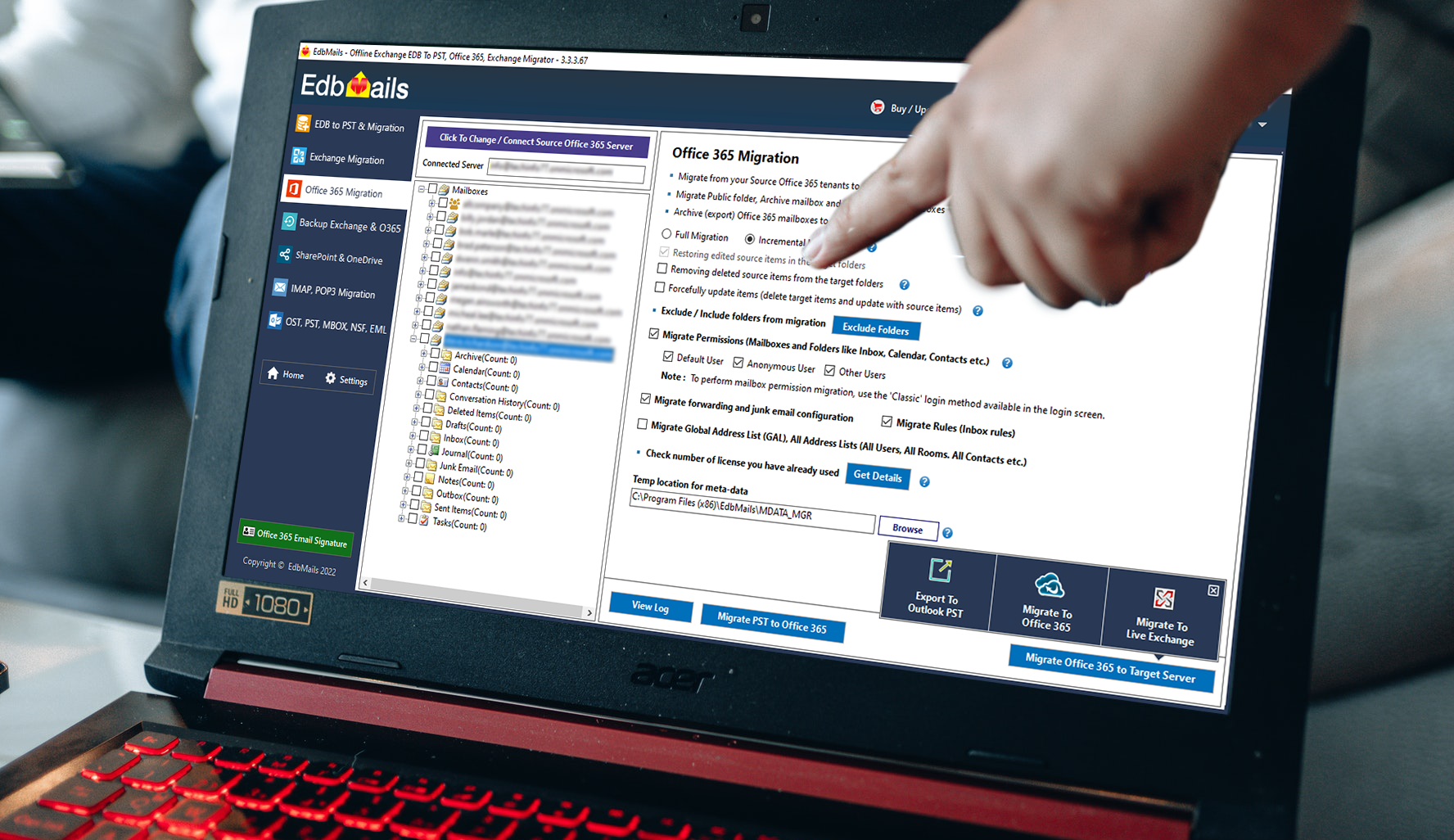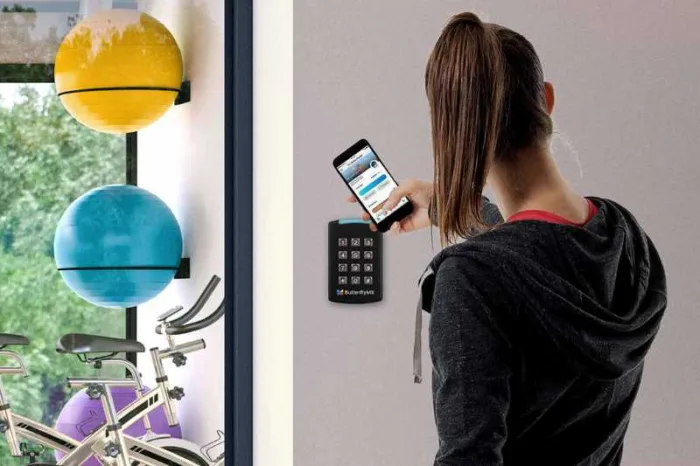Table of Contents
- Introduction
- EdbMails Office 365 migration plan
- Office 365 Migration Types: Overview
- Cutover Migration
- Hybrid Migration
- Staged Migration
- EdbMails Office 365 migration software requirements
- Our Test System Specifications
- Using EdbMails for Office 365 migration
- Connect to source Office 365 account
- Select the required mailboxes and items
- Connect to target Office 365 account
- Migration progress and finish
- Free Customer Care Support 24/7 and Expert Advice
- Advantages of Office 365 migration with EdbMails
- Free Trial, Free Live Demo & Pricing Plans
- EdbMails Office 365 Migration: Review & Rating
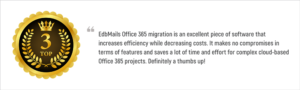
Introduction
When numerous businesses became interested in Office 365, its popularity skyrocketed. As consumers begin to reap the benefits of cloud services, Microsoft Office 365 migration software or solutions are in high demand. Moving from one environment to another can be beneficial or detrimental, so you must have a proper Exchange to Office 365 migration plan in place. Switching from on-premise Exchange to Office 365 can save money in the long run due to lesser maintenance and 24/7 access to Office 365 cloud services. However, there are drawbacks. To make matters worse, a lack of preparedness immediately escalates the issues. In addition, Office 365 mailboxes are not trivial. They contain a large amount of data, rights, and hierarchy, all of which must be transferred carefully. What’s the point if only half of your data is migrated? Repetitive steps will cost you time and money and is not recommended. When researching how to simplify the migration, I came across EdbMails’ O365 migration guide and wanted to review it to see if it met users’ expectations.
EdbMails Office 365 migration plan
You must read this review all the way to the end if you are looking for the ideal tool for Office 365 migration. Before you can understand the migration steps, you must first understand a few facts. Create an Office 365 migration checklist or a comprehensive plan outlining your migration strategy. This is due to the fact that the migration entails relocating Public Folders, Shared Folders, permissions, SharePoint data, Attachments, and User folders. Plan whether you’ll transfer everything at once or a few mailboxes at a time. If all of these thoughts are racing through your head, don’t freak out. EdbMails Office 365 migration software can assist you in developing a precise migration strategy that eliminates time-consuming procedures.
Office 365 Migration Types: Overview
Before we get into the migration steps, it’s important to note that not all users’ needs and environments are the same. For instance, I’d like to move everything all at once. Others will use a hybrid Exchange configuration, with certain data kept on-premises for legal and compliance reasons. In such cases, a single migration strategy does not work for everyone. A migration tool must therefore be versatile in order to avoid leaving users in the dark. EdbMails O365 migration assists users with all types of migration scenarios, so you don’t have to think too hard about it. Let’s take a look at the three most common Exchange and Office 365 migration scenarios.
Cutover Migration
This method entails shifting or transferring everything at once. After the migration, you will have access to all of your data in your destination account. It is simple to use EdbMails for cutover migration. Connect your source and destination accounts and begin the migration. Unlike manual methods, EdbMails does not necessitate downtime or mailbox size limitations.
Hybrid Migration
Hybrid migration is a type of migration that is specific to the Hybrid Environment. (Office 365 hybrid on-premises/cloud.) EdbMails also enables a full transition from Hybrid to Office 365. By connecting to the Hybrid and its source and target mailboxes, you can migrate between them.
Staged Migration
Migrating in stages is referred to as staged migration. This is useful if businesses must migrate the most important data first, followed by the rest. Using the EdbMails graphical interface, you can customize the migration by selecting mailboxes and applying filters.
EdbMails Office 365 migration software requirements
After installing EdbMails, I tested the migration to Office 365. Let’s start with the prerequisites. EdbMails is a lightweight tool that consumes few resources. As a result, it is compatible with any Windows PC. EdbMails downloads quickly and installs similarly to any other Windows program. A minimum of 512MB of RAM is required, but 4GB is preferable for best performance. It requires at least a 1GHz processor to function. The installation will take up approximately 100 MB of disk space. (This applies to.NET components, Microsoft VC++, and EdbMails.). The Office 365 conversion necessitates the use of an internet connection.
Our Test System Specifications
Having discussed EdbMails basic requirements, I’ll go over the specifications of my test computer. EdbMails was installed on a PC running Windows 10 x64 with 80GB of free disk space on C: Drive. My processor is a 2.5 GHz Intel i5 with T1 internet connection. Everything went smoothly during the download and installation process!
Using EdbMails for Office 365 migration
I tested the migration with a trial Office 365 license after installing EdbMails. The migratory process consists of only four basic steps. The most intriguing feature of the migration was seeing all of my mailboxes organized in a tree-like format. It’s simple to select one or view them all. If I had to move them manually, I’m sure I would have missed some or would have had to work harder to retrieve all of my data from the most remote mailboxes. The granular migration feature of EdbMails ensures that no data is lost.
Connect to source Office 365 account
After installing EdbMails, go to the main menu and select the Office 365 migration option, then connect to your source Office 365 account. Using OAuth 2.0 modern authentication, you are directed to the official login page for your Office account. When you log in, EdbMails retrieves and displays all of your mailboxes. EdbMails does not store or access any data, so data security is not an issue.
Select the required mailboxes and items
Next, select the mailboxes and items on the left side of the screen. The user is king, and you’re free to select the items of your choice. Mark the mailboxes that you want to relocate. To make changes to the migration, click the Settings icon on the left. This allows you to use filters to migrate only specific emails. You can also exclude specific directories such as Junk, Conversation History, and so on.
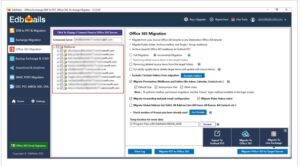
Connect to target Office 365 account
You must enter your destination account’s credentials in the same way you did for the source account. Map the mailboxes after logging into the target. The automatic mapping feature of EdbMails automatically maps mailboxes from source to target. You can also map it by hand manually or from a previous migration. Verify the mapping and migration list for the correctness.
Migration progress and finish
During the migration, you may notice the progress window and the items that are being migrated. Following the procedure, you should see a log report with all of the folders and items counted. This allows you to manually verify if they’ve all been transferred correctly.
Free Customer Care Support 24/7 and Expert Advice
The preceding section explained how to perform a complete Office 365 account migration. However, many businesses face the start-up issue or anxiety of actually starting the transfer process. EdbMails’ professional customer service can assist you in this situation. You can get free help from EdbMails 24 hours a day, 7 days a week. They will assist you in determining the migration licenses you require, your current environment, the best migration path for you, and the migration requirements. EdbMails’ expert and professional customer service has helped many people. As a result, they are aware of the user’s pain points and barriers. If you have any problems, their experts can assist you remotely.
Advantages of Office 365 migration with EdbMails
Let us now examine how EdbMails can help you with your Office 365 migration.
- The software supports all Office 365 and Exchange migration scenarios.
- Anyone can use EdbMails because it requires no technical knowledge or specialized skills.
- EdbMails can totally automate tasks like setting Impersonation privileges, mapping mailboxes and even throttling Office 365.
- It maintains data integrity without affecting source or target mailboxes.
- Using EdbMails is easy because you are guided through each procedure step by step.
- During the migration, you can still access your mailboxes and compose or delete emails. (Without downtime)
- Selective migration option using filters reduces the migration time while completely leaving the decision to you.
- Duplicate mail items are not transferred to the same target in incremental Office 365 migrations.
- EdbMails OAuth 2.0 modern login is a very secure method to login to your Office 365 mailboxes.
- EdbMails customer service can help you with the Office 365 migration by providing you with all the information.
Free Trial, Free Live Demo & Pricing Plans

If you want to better understand and learn to perform the migration all by yourself, EdbMails offers a free trial edition that you can use to run a test migration. On the other hand, do you want to see how the migration works without having to install anything on your computer? EdbMails offers a free live demonstration. An EdbMails expert will assist you with everything from installation to migration. This allows you to ask questions, get answers, and even rate the customer service. This free option was both instructive and fascinating to us. Both the free trial version and the product demonstration allow you to become acquainted with EdbMails setup, installation, and Office 365 transfer methods.
Next, we shall take a look at EdbMails’ pricing and free trial period. EdbMails clearly outperforms the competition when it comes to Office 365 migration solutions. It is an inexpensive tool that comes equipped with all the bells and whistles. It costs $200 for 100 mailboxes, but you can tailor it to your specific requirements. A $360 bundle for 100 Exchange and Office 365 mailboxes is also available. The bundle deal is appropriate for those who want to migrate both Exchange and Office 365 in a hybrid environment. The cost decreases as the number of mailboxes purchased increases. The license plans are worth noting in that they are perpetual and only require a single time payment. You will receive free software support and updates for the rest of your life. This is a notable feature in comparison to other programs that impose restrictions or time limits on license use.
EdbMails Office 365 Migration: Review & Rating
Without proper planning and guidance, migrating to Office 365 can be terrifying. Many users are perplexed due to the limitations of PowerShell commands for large mailboxes. It can take some time to find the best Office 365 migration software because everyone’s requirements and migration environments are unique. I put the EdbMails Office 365 migration tool to the test and discovered that it is compatible with any Exchange or Office 365 migration scenario. I used it to migrate Office 365 tenants as well as Exchange 2016 to Office 365 and tested a couple of others. During our testing, I found that no data was corrupted or altered. I also liked EdbMails due to its user-friendliness, ease-of-use and all the cutting-edge features. We also looked at EdbMails’ other products, such as EDB to PST, OST, NSF, and MBOX conversion. To summarize, this software deserves a 5 star rating because it serves as a one-stop shop for all of your migration, file conversion, and backup needs.
We have great news for you if you’re looking for the best email signature software for Microsoft Office 365. Sigsync allows you to manage all of your company’s email signatures and disclaimers in a single location. The simple dashboard allows you to see all tenants and manage their signatures. Some of the highlights of Sigsync are: A full-featured signature editor, rule-based signatures, and more than 150 ready-made professional signature templates. Use Sigsync email signatures for brand marketing, website promotion, engaging with your social media audience and increasing the follower count, email campaigns and one-click surveys, marketing using analytics and interactive banners etc. If you are interested to know more about Sigsync, visit the link provided.