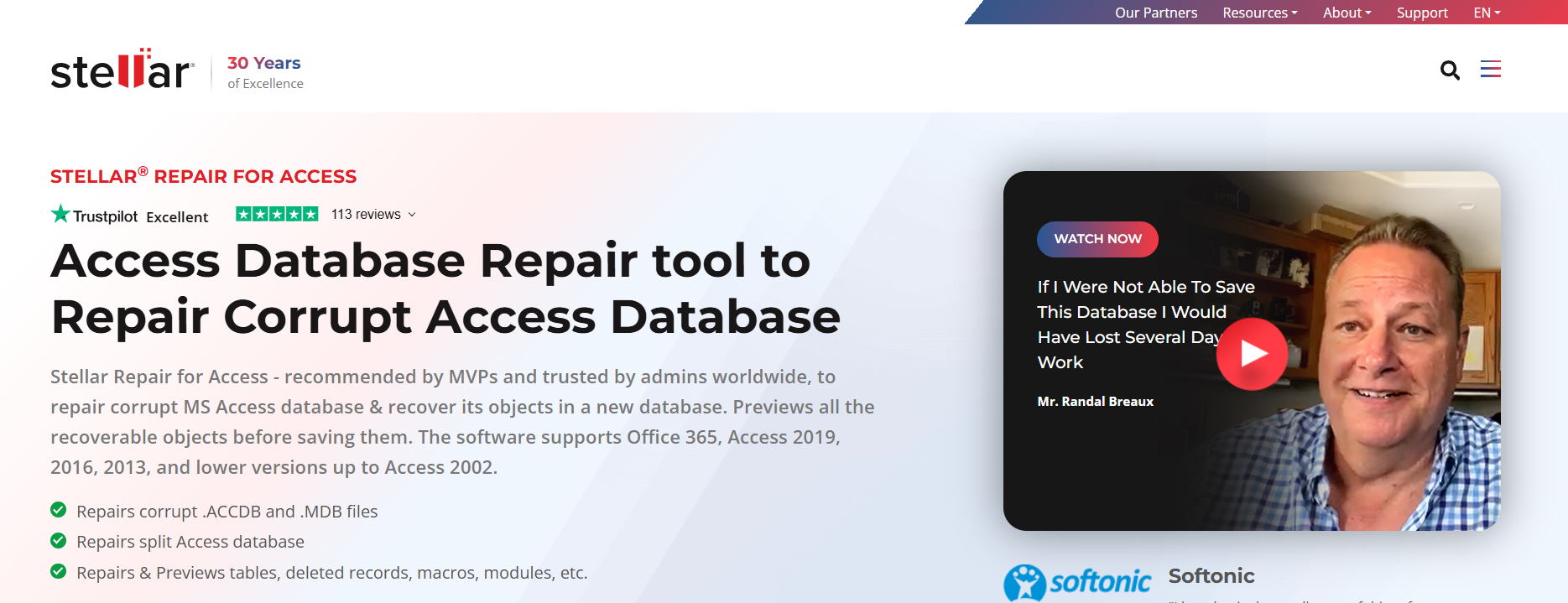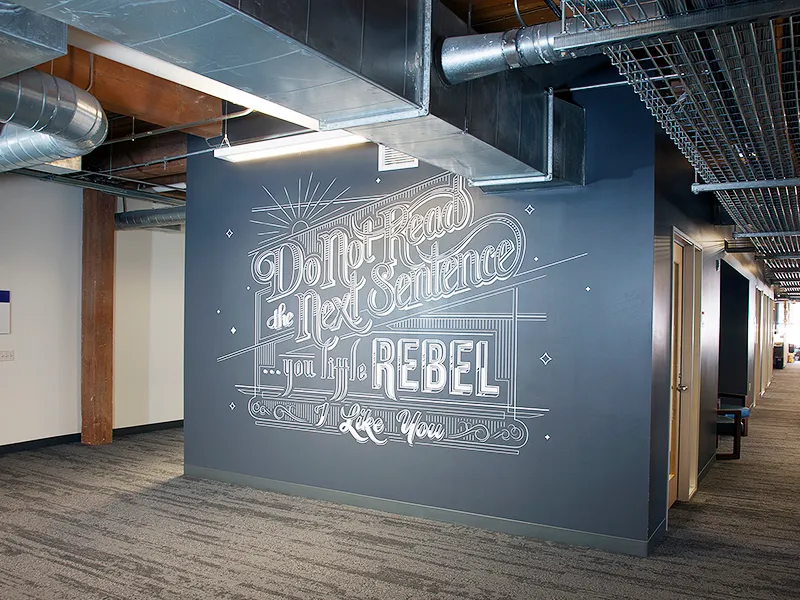MS Access users sometimes encounter errors that prevent them from opening or working on the database file. One such error message is “The Microsoft Access database engine cannot open or write to the file”. This error usually occurs when opening/working on an Access database file stored on server or on network file share.
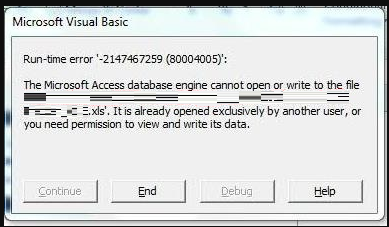
Let’s read further to know the reasons behind this MS Access error and see how to resolve it.
Reasons behind the Access Database Engine cannot Read or Write to the File Error
In most cases, this error message occurs due to insufficient read, write, or create permissions on the folder in which the database file is stored. However, there are several other reasons that can also lead to this error, such as:
- Multiple concurrent users
- Database located on a server, network, or removable drive that is not accessible
- Outdated MS Office/Access application
- Issues with the linked SQL Server jobs
- Access has flagged security concerns with the database file
- Improperly closing the MS Access application
- Incorrect references, file paths, etc., used in the VBA code
- Jet Engine unable to create locking file
- Incorrect path of linked data source
- Corruption in Access database file
Methods to Fix the Access Database Engine cannot Read or Write to the File Error
Sometimes, restarting the system helps fix minor bugs or glitches that might be causing this error. If doing this didn’t work, proceed with the methods mentioned below.
Method 1: Check Permissions
The “Access Database Engine cannot open or write to the file error” can occur if you don’t have sufficient permissions to read, write, or modify the folder in which the database file is located. So, you can check and provide the required permissions. Here is how:
- Locate the folder on your system containing the database file.
- Right-click on it and click on Properties from the context menu.
- Click on the Security tab and check the permissions.
- Click on Edit to change the permissions.
- Select your username from the list in the Groups or user names section and select all the permissions by checking all the boxes under Allow.
- Click on Apply and then click OK.
Method 2: Move Database to Trusted Location
You may fail to open or write to the database file if it is stored at an untrusted location. So, try to move the database file to a trusted location to resolve the issue. Use the steps given below:
- Launch MS Access on your computer.
- Go to File > Options.
- The Access Options window will open. Click on Trust Center in the left pane.
- Click on the Trust Center Settings button under the Microsoft Office Access Trust Center section.
- Next, click on Trusted Locations in the left pane. This will list all the trusted locations.
- Select the Allow Trusted Locations on my network (not recommended) checkbox to add a network location, and click on the Add new location button.
- The Microsoft Office Trusted Location dialog box will appear. Click on Browse to select a folder path.
- Select the Subfolders of this location are also trusted option to include the subfolders.
- Add a description in the Description box.
- Click OK.
Now, move the database file to the location added above.
Method 3: Change the Environment for Remote Users
When trying to open or work remotely on a shared Access database file through a VPN, you may face the “Microsoft Access database engine cannot open or write to the file” error. This happens because MS Access database files are not designed to work in such an environment. You can resolve this error by providing a suitable environment for the application to work. You may use Citrix or Remote Desktop Services (RDS) to streamline the remote access of database files.
Method 4: Check the SQL Agent Service Permissions
In a setup where MS Access acts as a front-end and SQL Server as backend, SQL Server Agent Service plays a critical role in scheduling and automating the jobs. Users can interact with SQL Server Agent jobs via the VBA code in MS Access. The VBA code executes stored procedures on the linked SQL Server database that triggers the SQL Service Agents jobs with the help of specific commands, like msdb.dbo.sp_start_job.
But sometimes, insufficient SQL Agent Service permissions, network path issues, locked database, and more can prevent users from fetching or modifying data in the linked SQL database. Due to these reasons, MS Access shows the “Microsoft Access database engine cannot open or write to the file” error.
Resetting the SQL Agent Service credentials, restarting the service, and running the job again can help you resolve this issue.
Method 5: Repair the MS Access Database
In some cases, database corruption issues can generate such an error. To fix the error, you can repair the corrupt database file using the MS Access’ built-in Compact and Repair utility. This utility helps eliminate database inconsistencies and issues, and improves database performance by removing unused spaces. Follow the steps below to use the Compact and Repair utility:
- Open the corrupted Access database file.
- Select Database Tools in the menu bar.
- Click on Compact and Repair Database.
The utility will start repairing the database file. When the process is finished, check if the “Microsoft Access database engine cannot open or write to the file” error is resolved.
In case the Compact and Repair utility fails to fix the said issue, you can use a specially developed Access database repair tool, like Stellar Repair for Access. This advanced Access database repair tool can repair Access database (.mdb or .accdb) file irrespective of the size and severity of corruption. It can recover all the database objects, like tables, queries, forms, etc., and save them to a new database file.
Conclusion
The “Microsoft Access database engine cannot open or write to the file” error can occur due to several reasons, as discussed above. You can follow the methods explained above to troubleshoot and fix the error. You can take the help of Stellar Repair for Access in case the error has occurred due to corruption in database file. This powerful tool can help you repair damaged or corrupted .mdb or .accdb file and restore all the data to a new database file.