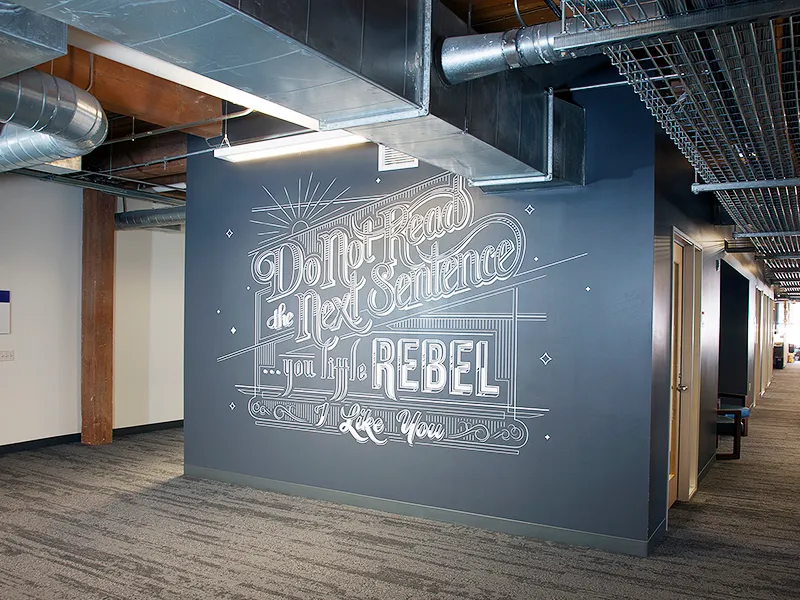Full formatting of the flash drive to the NTFS file system is performed as follows:
- With the drive inserted into your computer device, go to the “My Computer” menu.
- Right-click on the virtual disk that appears and select the “Formatting” line in the pop-up window.
- A window will appear again with the following data: capacity, file system, cluster size, volume label. In the submenu “file system” choose NTFS. Do not touch the cluster size, but instead of the volume label there should be the name of your flash drive (if not, enter it manually).
- To start the process of formatting the flash drive to NTFS, click start.
- At the final stage, you will need to confirm the end of cleaning the flash drive by clicking on the “Ok” button.
If you do not plan to download files larger than 4 GB, then at the stage of choosing a file system, select FAT32. In the future, the process of fully formatting the flash drive is no different.
Format a USB flash drive to NTFS
In the case when you need to format a USB flash drive to NTFS through a device running on WINDOWS XP OS, then you need to do the following:
- Connect the USB flash drive to your computer and select “My Computer”.
- Right-click on the virtual disk that appears.
- In the submenu that has flown out, select the “Properties” line.
- In the new window, select the “Equipment” subcategory.
- A list of devices will appear, among which you need to find the name of our flash drive and again go to the “Properties” mode.
- A new window will appear titled “Properties and Name of Your Drive”. In the top menu, select the line “Policy”.
- There already put a tick in front of “Optimize for execution”.
Click “Ok”, now you can select the NTFS file system in the usual way, it appears in the list.
Read more: A Basic Guide to Create and Customize WordPress Menus.
How to format an SD card to FAT32
In order to format an SD card in FAT32, you need to follow these steps, after having thrown all important information onto another medium:
- Insert the SD card into the adapter / card reader and through “Start”, select “Computer”.
- After that, a list of disks and connected devices appears.
- Select the connected SD card and right-click on it.
A submenu will appear with a list of possible actions, you need to select “Format”. If this function is not present or it is not highlighted as active, then you will have to download the utility – fat32format GUI.
After clicking “Format”, a window appears where the format of the system files will be automatically selected. For 32 GB SD cards – this is FAT32, over 64 GB – exFAT. It is better to choose FAT32, since this is a universal format, and exFAT may not be perceived on Android devices.
How to format an SD card to FAT32
Click next to start formatting SD card to FAT32.
If you need to erase the SD card through a computer device running Mac OS, then this must be done through the “Disk Utility” application. To find software, use the search bar (the magnifying glass icon in the upper right corner of the screen). Next, we follow the instructions:
- A window will appear in which all virtual, hard drives and connected external storage devices will be displayed on the left.
- Right-click on the desired device.
- A menu appears with subcategories at the top of the window: Disaster Repair, Erase, Partitions, RAID, and Rebuild.
- Check the box next to the “Erase” line.
- Choose the desired file system format by writing the name of the flash drive.