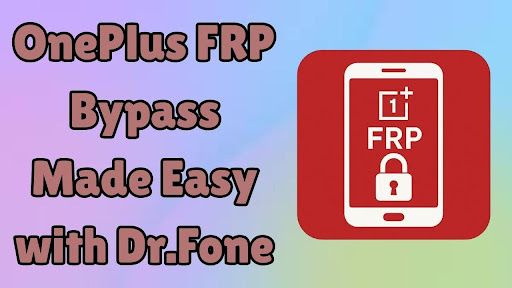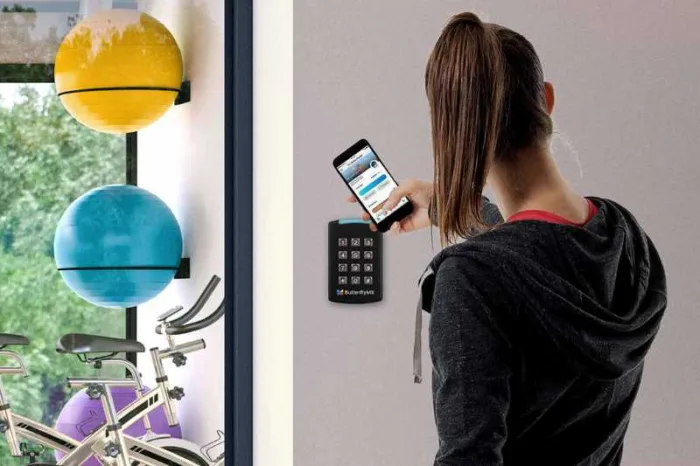For a mobile user who gets locked out of their OnePlus phone due to forgotten Google account credentials, it can be a tricky situation. Most of the time, that happens when a person erases the phone without removing the logged-in ID first. This security feature is meant to protect your data, but it can also prevent rightful access to your own phone.
Luckily, a much easier way to handle this issue is in the form of a robust Android phone unlocker from Dr.Fone. This guide will explore how users can regain access without needing the original account. Stick till the end to find out the way to unlock your OnePlus mobile from the FRP dilemma.
Part 1. The FRP Lock Dilemma on OnePlus Devices
Although security measures are essential for protecting personal data, they often end up creating more problems. One such case is the Factory Reset Protection lock that can unintentionally block access for the rightful owner. It is also found on OnePlus phones, where its activation can force users to look for an FRP bypass. While designed by Google to safeguard phones from access by unwanted actors, it becomes problematic for many.
That is usually the case when a user has access to the logged-in Google ID or bought a OnePlus mobile that is still linked to another person. On OnePlus phones, this feature activates right after an unusual factory reset. As soon as the device restarts, it requests the credentials for the account linked to the smartphone. Your inability to enter those details will mean the phone remains stuck on this screen.
FRP is a helpful concept when it works in the right context, such as deterring theft. For regular users who just want a fresh start or have bought a used device, it can end up becoming a roadblock. Moreover, understanding this issue is the first step toward the OnePlus FRP bypass. Luckily, modern solutions now exist that make it possible to get rid of this Google lock with ease.
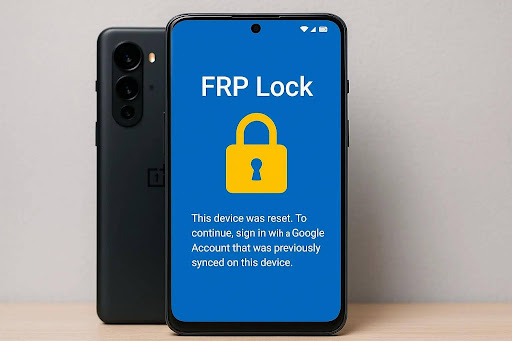
Part 2. Why OnePlus Phones Pose Specific FRP Bypass Challenges?
While the idea of getting rid of this verification screen might seem straightforward, it often turns out to be more complex. On OnePlus devices, the unique design and software approach make traditional workarounds far less effective. The following reasons help you better understand why OnePlus phones are harder to run the FRP bypass compared to many others:
-
Frequent Software Updates
OnePlus regularly releases system updates that close loopholes used in manual FRP bypass methods. Even tricks that worked a few weeks ago often stop working after these patches are installed.
-
Strong Integration with Google Services
The deep connection between OnePlus’s OxygenOS and Google’s core features makes it difficult to disconnect or override account verification manually. This very integration is the reason why the FRP lock remains tightly enforced.
-
Limited Safe Mode or Accessibility Exploits
Some Android brands allow limited bypasses through accessibility options or Safe Mode, but OnePlus restricts these channels. As a result, users can’t rely on shortcuts like installing APKs or navigating settings freely.
-
Encrypted Partitions and Security Policies
OnePlus devices come with strong encryption and strict security policies, which block any unwanted changes to system files. That prevents many older PC tools and flashing tricks from working.
-
Quick Patch Cycle for Known Bypass Tools
Even when external tools are able to find a temporary exploit, OnePlus often rolls out a fix rapidly. It means most free or manual methods become outdated before many users even hear about them.
Part 3. How Dr.Fone Simplifies the FRP Bypass Process on OnePlus Phones
Instead of wasting hours trying outdated tricks or worrying about damaging the mobile, a much more productive action is to look for a robust Android Phone unlocker. There is a reliable path available for OnePlus users facing the FRP lock in the form of Dr.Fone – Screen Unlock (Android). This trusted software offers a clear advantage, especially for those with little or no technical experience.
It’s designed to handle complex issues like Google account verification without needing passwords or bypass codes. Unlike many other online FRP bypass approaches, it works on all major Android OS versions to restore phone access. Even if the targeted OnePlus is running on the latest Android 15, this phone unlocker works without any issues. Plus, you don’t need to flash firmware, root the device, or download any risky apps.
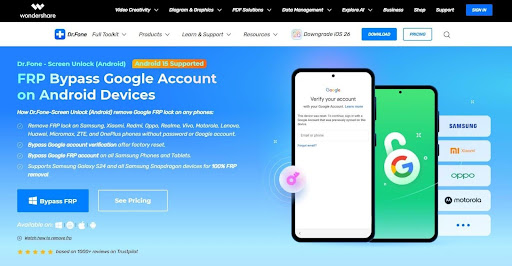
Dr.Fone uses official protocols and advanced unlocking technology to skip the FRP check safely without harming the mobile at any point. This approach is especially useful for people who purchased a second-hand OnePlus phone. With it, they can safely get rid of the old account and add a new working one. Apart from the OnePlus FRP bypass, Dr.Fone also deletes forgotten screen locks of any type from your mobile.
Part 4. Step-by-Step Guide to Bypass Google FRP on OnePlus with Dr.Fone
As you decide to go with this Android phone unlocker, the next part is to learn how to do it. When using Dr.Fone, the process becomes incredibly straightforward for all types of users. All you need is the software running and the targeted OnePlus linked to the computer to perform an FRP bypass. Once everything is ready, follow the detailed instructions given below to complete the operation:
Step 1. Open the OnePlus FRP Bypass Tool
Move to the “Toolbox” tab from the left side in Dr.Fone and click the “Screen Unlock” option. After that, choose “Android” for the OS type and opt to hit the “Remove Google FRP Lock” button from the menu.
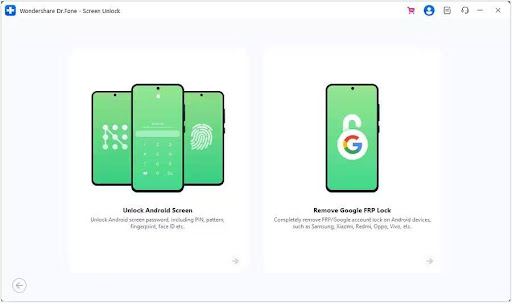
Step 2. Select Your Device and Connect It
Next, select “OnePlus” from the list of brands so that the required drivers will be installed automatically. Then, turn off the phone and press both volume buttons together while plugging it into the computer for 3 seconds.
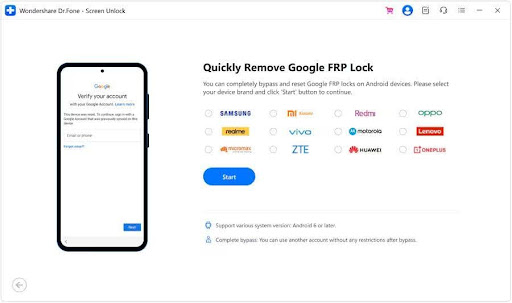
Step 3. Let the Software Finish Unlocking Your OnePlus Phone
With the phone recognized, select the correct “Model” and click “Next” to let Dr.Fone automatically perform the FRP removal. When the process is completed, hit the “Done” button to conclude the operation.
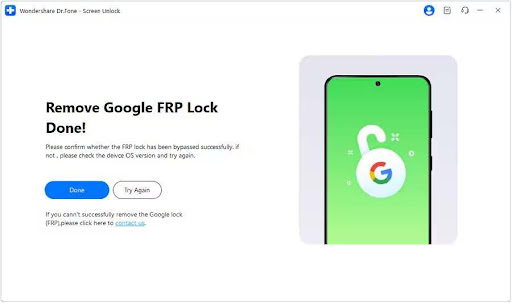
Conclusion
In summary, a Google FRP lock on a OnePlus phone can feel overwhelming when you lack the original account access. While manual tricks can be really tempting, they often fall short due to OnePlus’s strong security features. Plus, the constant firmware updates make most of them useless. Instead of struggling with uncertain solutions, using Dr.Fone – Screen Unlock (Android) offers a much smoother and safer experience.
From bypassing the lock quickly to supporting the latest Android 15 versions, this Android phone unlocker makes the process simple for anyone. With just a few clicks, you can regain full access to your phone and continue using it as normal.