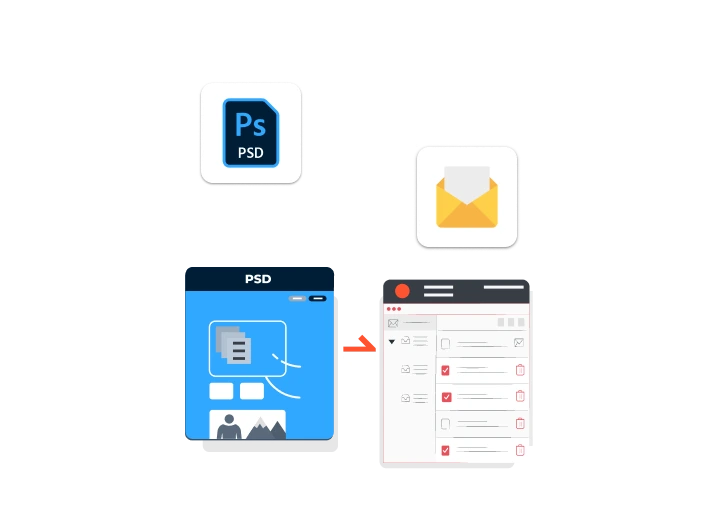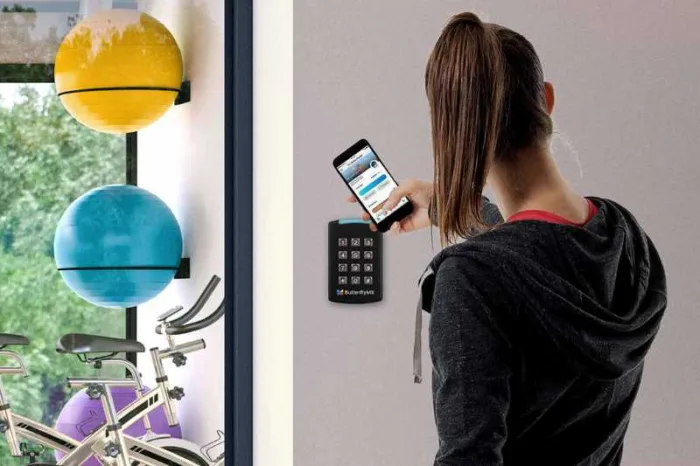Introduction
Open the article by explaining how email marketing remains one of the most effective digital marketing channels, but success depends heavily on the quality and design of your emails. While tools like Photoshop (PSD files) allow designers to create visually rich email layouts, these static designs won’t work until they’re converted into responsive, functional email templates. Set up the article’s value by stating that this guide will help readers effortlessly turn their PSD designs into high-converting email templates that look great and perform well across devices.
Why Bother Converting PSD Designs into Email Templates Anyway?
Turning your PSD designs into email templates isn’t just about making them look good — it’s about making them work. A simple image-only email might look nice, but many email apps block images by default, meaning your message could be missed. When you convert PSD to email template, your design stays clean, loads faster, and works on all devices. For example, brands like Spotify use HTML emails with live text and buttons, making it easy for users to click and respond. Plus, you can track who opens, clicks, or ignores your emails. This helps improve future campaigns and keeps your audience engaged. It’s a smarter, easier way to turn designs into results.
Get Your PSD File Email-Ready — What You Need to Know Before You Start
Before turning your PSD design into an email template, it’s important to set it up right. Keep your layout width between 600 and 800 pixels so it fits on all screens. Use web-safe fonts like Arial or Verdana because some fancy fonts might not show up in emails. Slice big images into smaller parts — like cutting a poster into pieces — to help them load faster. Avoid heavy animations or special effects since many email apps won’t support them. For example, a simple product banner with clean text and a clear button will display better than a flashy, moving graphic. A neat, organized PSD makes the conversion process quicker and smoother.
The No-Fuss, Step-by-Step Process to Convert PSD to HTML Email
Turning a PSD into an email template is easier when you follow a clear process. First, slice your design into smaller image parts like logos, banners, and buttons. Next, export these images in web-friendly formats like PNG or JPEG. Then, build your email’s layout using HTML tables to keep everything in place, because tables work best in emails. Style your text and colors using inline CSS so it displays correctly everywhere. Add images using absolute URLs, meaning the full link to where your image is hosted online. Finally, test your email on apps like Gmail, Outlook, and Apple Mail to be sure it looks good and works on phones too.
Make It Mobile-Friendly — Because That’s Where Everyone’s Reading
Most people check their emails on their phones, so your email templates must look great on small screens. Use a simple single-column layout to keep everything easy to read without zooming in. Make sure images are responsive, meaning they adjust to fit different screen sizes. Add big, touch-friendly buttons for calls-to-action (CTAs) like “Shop Now” or “Learn More.” Use media queries in your CSS to control how your email looks on different devices. According to a recent study, over 70% of people read emails on mobile devices, so a mobile-friendly design isn’t optional — it’s essential if you want your readers to stay engaged and click through.
Why Hiring a Pro Can Be a Smart Move (Even If You’re Good at Photoshop)
Even if you’re great at designing in Photoshop, converting PSD files into working email templates takes time and coding skills. Professional services like XCHOP or Email Uplers can handle this for you, delivering pixel-perfect, responsive emails faster. They follow the latest coding standards, test your template on different email apps, and make sure everything works smoothly on mobile too. Plus, they can add special custom features like interactive buttons or dynamic content that’s tricky to build on your own. If you’re short on time or want error-free results, hiring pros ensures your emails look great and perform even better across every inbox.
Test, Optimize, and Track Before You Hit Send
Before sending your email, it’s smart to test and fine-tune everything. Use tools like Litmus or Email on Acid to see how your email looks on different devices and inboxes like Gmail, Outlook, and Apple Mail. Optimize images so they load quickly without slowing down your email. Always add ALT tags to describe images in case they don’t display. Don’t forget to include a plain-text version for readers who prefer it or have image-blocking settings. After sending, track how many people opened, clicked, or ignored your email. These insights help you tweak and improve your future email campaigns for even better results.
Conclusion
Mastering the PSD to Email conversion process can significantly boost the impact of email marketing efforts. Well-crafted, responsive email templates enhance brand visibility, increase engagement rates, and increase conversions. Whether handling the conversion independently with these easy, step-by-step methods or partnering with experienced professionals for high-end, pixel-perfect results, businesses can turn their static designs into powerful, interactive marketing tools. Remember — it’s not just about how good your emails look, but how effectively they engage, convert, and inspire action.