You’re on Snapchat. Your friend has dark mode. You don’t. Why?
You’re sitting next to your friend, both of you on Snapchat. Their app looks cool in dark mode—meanwhile, yours is still blinding white. What gives?
Snapchat isn’t rolling out dark mode evenly across all phones and regions. In 2025, that means some people get early features while others are stuck waiting—or left out completely. It’s not your fault, but it is something you can fix.
In this guide, you’ll learn exactly how to activate dark mode on Snapchat—whether you’re using iPhone or Android. And if the feature is region-locked on your device? We’ll show you how a VPN—like X-VPN, a fast and private browsing tool used by millions—can help you switch your virtual location, protect your data, and finally ditch that blinding white screen.
Why Everyone’s Switching to Dark Mode in 2025
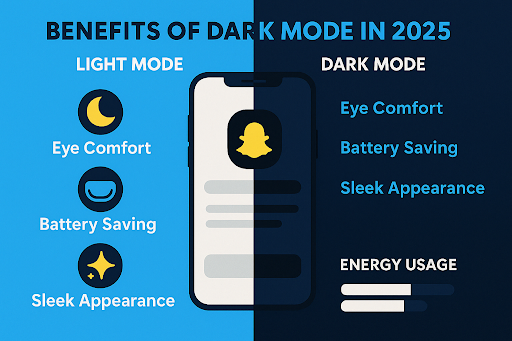
If you haven’t joined the dark side yet, here’s why more people are doing it:
- 🕶 Eye strain relief – especially in low-light settings
- 🔋 Better battery life – particularly on OLED screens
- 🌚 Sleek aesthetics – because yes, dark mode just looks cooler
- 💤 Less blue light – which can mess with your sleep
Snapchat’s dark mode gives the app a fresh, modern feel. But there’s a catch: it’s not guaranteed on all devices.
Snapchat’s Hidden Dark Mode: Where It Works and Why
Snapchat doesn’t offer dark mode in the same way for every phone. Here’s a breakdown:
iOS Devices
- Dark mode is officially supported.
- Available via Snapchat’s app settings.
Android Devices
- No consistent support, even in 2025.
- Some versions show the option, others don’t.
- Requires workarounds or system tricks.
This uneven rollout leaves many users confused, especially when it seems like a basic feature. And that’s where this guide—and a VPN bonus tip—comes in.
Step-by-Step: Enable Dark Mode on iOS
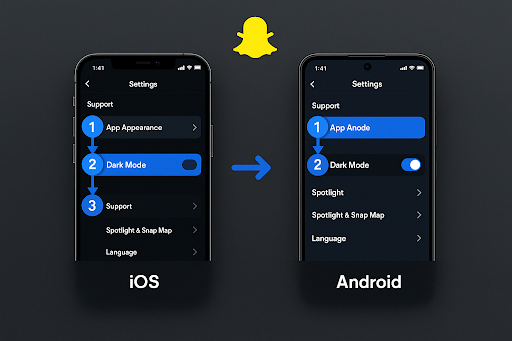
Apple users, you’re in luck. Enabling dark mode on iPhone is simple:
- Open Snapchat
- Tap your Bitmoji/profile icon (top-left)
- Tap the gear icon (top-right) to open Settings
- Scroll to “App Appearance”
- Choose “Always Dark” to switch instantly
You can also pick:
- “Match System” – syncs with your iPhone’s light/dark mode
- “Always Light” – if you really want to go blind 😎
📱 iOS 13 and above required.
Step-by-Step: Enable Dark Mode on Android (Even If It’s Not There)
Now for Android users. If you don’t see an “App Appearance” setting in Snapchat, try this:
Option 1: Force Dark Mode (Android System Setting)
- Go to Settings > Display > Dark Mode
- Enable Dark Mode at the system level
- Go to Settings > About Phone
- Tap “Build Number” 7 times to unlock Developer Options
- In Developer Options, enable “Force Dark Mode”
⚠️ Note: This forces dark mode across apps, so results may vary.
Option 2: Use Snapchat Beta (Sometimes Has New Features)
- Search for Snapchat Beta on the Play Store
- Join the beta program (if open)
- Check again for App Appearance in Settings
Option 3: Third-Party Tools (Risky)
Some modded apps like Snapchat++ or rooted solutions allow dark mode—but we don’t recommend these due to privacy and security risks.
Go Global – Why a VPN Can Make Snapchat Smarter
Ever seen a feature on someone else’s phone but not on yours? It’s often because Snapchat tests features in specific regions first, or rolls them out gradually by country.
Here’s where a VPN (Virtual Private Network) becomes your low-key Snapchat upgrade tool:
A VPN lets you change your virtual location—so you appear to be in a different country and access unblocked features like Snapchat’s dark mode. Here’s a full guide on how to unblock Snapchat using a VPN if you’re running into access issues at school or work.
Bonus: A VPN encrypts your data and protects you when using public Wi-Fi—especially helpful if you’re out snapping on the go.
Pro Tip:
Choose a mobile-optimized VPN with fast speeds and a wide range of server locations. Connect to a region where Snapchat dark mode is confirmed to be available—like the U.S., Canada, or Western Europe—for the best chance at unlocking hidden options.
More App Tweaks for Power Users
While you’re customizing Snapchat, here are a few other hacks worth trying:
Customize Your Bitmoji
Update your outfit, mood, and even your background with Bitmoji Deluxe.
Use Data Saver Mode
In Settings > Data Saver, reduce background data usage to speed up performance and save mobile data.
Mute Notification Overload
Control who gets your attention by adjusting “Notification Settings” per friend or group.
Hide From the Map
Under “See My Location,” toggle Ghost Mode or customize who can see you.
Final Thoughts: You Deserve the Full Snapchat Experience
Snapchat’s dark mode shouldn’t be a mystery. Whether you’re team iPhone or Android, there’s a way to get that sleek black look—no more burning your eyes at 2AM.
And if your region’s holding you back? A VPN is your digital passport to a better Snapchat, while also giving your privacy a boost.
Now that you know the trick, go ahead—join the dark side. It looks better over here. 😎









