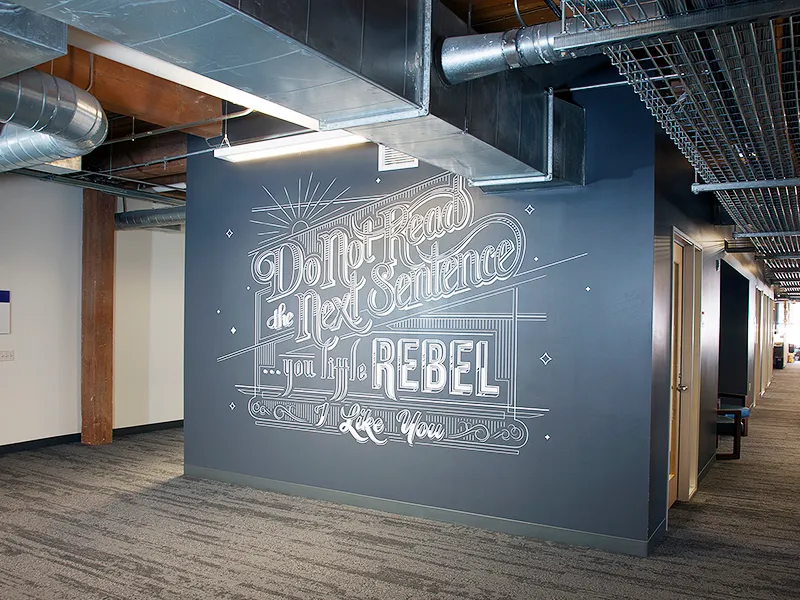The aim in smart homes is to have everything work smoothly, although adapting from one system to another can be intimidating by itself. An interconnected smart home can be created with the help of Z-Wave switches and SmartThings hubs that allow you to control different devices. Homeowners can realize that replacing a Z-Wave switch with SmartThings helps improve efficiency in their home smart systems.
A mesh network feature in Z-Wave technology helps it be a great match for SmartThings which is a popular platform for home automation. But you need to know the right steps to take and check for compatibility with your existing system when you change a Z-Wave switch. Learning about the required tools, budgeting and the roles the devices have will help you deal with the replacement easily.
We will lead you from getting things ready through to fixing problems, making sure you transition smoothly. We are going to look into the details of switching out old switches, correctly putting in new ones and facing typical issues. No matter if you are just starting or already advanced in smart home automation, these tips will help you make the process simple and fun.
Understanding Z-Wave and SmartThings Integration
The SmartThings Hub acts as a central Z-Wave controller, connecting various Z-Wave certified devices. This setup allows easy integration of devices like Smart Switches, which can be remotely controlled based on events or schedules.
Key Features:
– Z-Wave Replace: Swap out a failed device with a new one, keeping the same network ID.
– Device Handler: Manages communication between the hub and device, offering user-exposed options.
Integration Steps:
- Connect Z-Wave Devices: Choose from a range of devices, including Smart Switches.
- Use a Compatible Hub: Besides SmartThings, make sure it works with Amazon Alexa or Google Home if needed.
- Program Schedules or Events: Automate your devices for seamless operation.
Benefits:
– Easy substitution of unresponsive devices.
– Remote operation via mobile or smart home platforms.
– Compatible with other smart devices through the hub.
Table:
| Devices | Functionality |
| Smart Switches | Remote operation & event-based triggers |
| Z-Wave Controller | Central control of Z-Wave network |
With SmartThings, creating a smart home is streamlined and efficient.
Preparing for the Replacement Process
Replacing a Z-Wave switch using SmartThings involves some preparation to ensure a seamless transition. The Z-Wave Replace feature in the SmartThings Classic app is ideal for this. It allows you to replace an old or unresponsive device with a new one of the same type, while keeping the network ID intact. This process keeps your network organized and reduces the need for reprogramming. Resetting the Z-Wave device may require direct interaction, like clicking switches rapidly. It’s essential to understand whether it’s a Z-Wave Plus or an older model, as this can affect the reset procedure. Proper wiring is crucial during installation. Identifying wires, especially the neutral wire, ensures that your switch functions correctly. Finally, the SmartThings hub manages advanced configurations by sending specific instructions, like for a GE Dimmer, making it crucial for device setup.
Necessary Tools and Equipment
Equipping yourself with the right tools and equipment is vital for a successful replacement. Start with the Z-Wave device manual, which describes how to perform inclusion or exclusion by pressing specific buttons. The manual will guide you through the initial steps needed to add or remove a device.
The SmartThings app is another essential tool. It facilitates pairing new Z-Wave devices by providing features such as Add Device and Scan Nearby. These features help in quickly accessing the new device through your mobile.
A SmartThings Hub is pivotal, functioning as the central static controller for your Z-Wave network. It manages all device utilities and functions, acting as the brain of your smart home setup. Additionally, when installing Z-Wave switches, ensure a neutral wire is available for proper in-wall setup. Also, ensure you have a Z-Wave certified gateway, like a GE Z-Wave Smart Switch, for seamless connectivity and control with compatible hubs.
Budgeting for the Replacement
There isn’t much information about specific budgeting, but here are a few things to think about when budgeting for a Z-Wave switch replacement with SmartThings. The initial step is to figure out the cost of the new Z-Wave switch. Different models of switches from brands like GE-Jasco Z-Wave can cost very differently which is why you should evaluate various switches to pick the right one for your needs.
After that, figure out what tools or devices you still need to buy, for example, a SmartThings Hub. The Z-Wave gateway is vital for handling your Z-Wave network.
Lastly, allocate some funds for professional installation if you are not comfortable with electrical work. While many find installing a new Z-Wave switch straightforward, hiring an expert can ensure that the setup is safe and functional. With these factors in mind, you’ll be better prepared to manage the cost of upgrading your smart home system efficiently.
Installing a New Z-Wave Switch
Adding a Z-Wave switch to your smart home simplifies how you automate your house. The SmartThings Hub which has Z-Wave certification, helps you control Z-Wave devices easily. When a Z-Wave switch won’t work, use the Replace function to connect the new switch to the network ID of the older device. You are able to keep your current settings which helps the update work properly. The steps to do this in the SmartThings app are quite simple: you exclude the old switch and set up the new one. When the app is set up, you can command the switch from anywhere and create schedules for it.
Choosing the Right Z-Wave Switch
Choosing the right Z-Wave switch matters to make sure integration goes well. These switches are an option for standard switches and you can also control them from anywhere using a hub like SmartThings. They blend in with other automations or schedules, boosting how your home operates automatically. Using the Z-Wave Replace feature, you are able to switch out old devices with new ones while managing to keep the same network ID and your automation intact. A SmartThings Hub opens the way to try out many Z-Wave certified devices that help you manage your home conveniently. Because this hub is compatible with many manufacturers, you can easily pick the switch suited to your house.
Steps to Proper Installation
You can install a new Z-Wave switch simply by going through a series of straightforward steps. Open the SmartThings app and in the device list, select your hub. To get rid of a Z-Wave device that you no longer use, use the Z-Wave exclusion function in the app. Press the buttons as directed by your device’s manual. After that, press on “Add Device” in SmartThings. Scanning will allow you to search for nearby devices or you may opt for devices by brand for easy setup.
Inclusion into the SmartThings Hub
Integrating your new switch into the SmartThings Hub is made simple through the inclusion process. The SmartThings Hub is a Z-Wave certified central static controller that works with devices from various manufacturers, providing flexibility. When adding a new device, the Hub can assign it the network ID of an older, unresponsive device using the Z-Wave Replace feature. This ensures a seamless transition and uninterrupted home automation. The Hub also employs Device Handlers to define communication protocols with device types, offering precise controls that fit your needs. Moreover, the SmartThings Hub can connect Z-Wave devices with voice assistants like Google Home, enhancing your smart home’s capabilities with voice commands.
Removing an Existing Z-Wave Switch
Replacing an existing Z-Wave switch with a SmartThings setup is a task many smart home users must tackle. The process involves a few steps that ensure your Z-Wave network remains functional. By using the SmartThings app, you can easily remove a Z-Wave device. First, ensure your Z-Wave device is within range of the SmartThings Hub. If not, you can try using a repeater, though it’s not always necessary. This guide will help you effectively manage your Z-Wave devices and network, highlighting how to remove switches without hassle.
Identifying Connected and Phantom Devices
Understanding the connected devices on your network is key to efficient smart home management. However, phantom devices can appear, posing potential problems. A “phantom device” refers to a device that shows up in your network but isn’t actually connected. These can result from incomplete exclusions or network issues. Regularly checking your device list on the SmartThings app will help maintain a clean network. Although your task might not focus on identifying these phantom devices, it’s useful to be aware of them when managing your smart home.
Safe Removal Steps
To safely remove a Z-Wave switch, start by accessing the SmartThings app. Begin by navigating to the hub’s settings through the app’s menu. You’ll find an option called “Z-Wave Utilities,” where you can start the “Z-Wave Exclusion” process. As the app searches for devices to remove, interact with your Z-Wave device. This usually involves pressing its button multiple times quickly, as per the manual instructions.
If the device does not immediately exclude, you may need to repeat the process. Patience is key, as some devices may require more than one exclusion attempt. Successfully removing a Z-Wave device not only ensures it’s ready to be re-used or replaced but also maintains a clean network. Always refer to your device’s manual for specific instructions, as the process can vary. Once excluded, the switch can be safely replaced with another device through the SmartThings Replace utility, making the transition smooth.
Excluding a Device from SmartThings
When managing your smart home, there might come a time when you need to exclude a device from your SmartThings Hub. This is a process that unpairs or resets a Z-Wave device, removing it from your network. Whether you’re replacing a Z-Wave switch or simply decluttering your smart devices, understanding the exclusion process is crucial. To ensure a smooth experience, familiarize yourself with the steps involved and be aware that distances from the hub can sometimes impede connectivity. Let’s dive into the details of how to handle this process effectively.
Understanding Exclusion Processes
Exclusion is a method used to disconnect a Z-Wave device from your SmartThings network. It is essential for resetting your device or preparing it to be added to a different setup. To initiate an exclusion, go to the SmartThings app, select your Hub, and access the settings via the three-dot menu. Under the Z-Wave Utilities, you’ll find the Z-Wave Exclusion option. This sets the hub into an exclusion mode.
During this mode, you’ll need to physically interact with the Z-Wave device. This usually involves pressing a button on the device, though the exact sequence can vary. For instance, certain Z-Wave in-wall switches may need you to press the upper and lower switches three times each. Once the process is complete, the app will verify that the device has been successfully removed.
Steps for Successful Exclusion
Achieving a successful exclusion requires following specific steps. First, open your SmartThings app and navigate to the Devices tab. From there, access the Hub settings. Once you open the Z-Wave Utilities and select Z-Wave Exclusion, the hub enters exclusion mode.
During the exclusion, physical interaction with the device is necessary. Follow the device-specific instructions, which could range from a single to multiple button taps. The SmartThings app will alert you once the device has been successfully removed, confirming the exclusion is complete.
If the first attempt fails, don’t fret. Sometimes, a repeat of the process is necessary as some devices may need several attempts for successful removal. Additionally, ensure the device is within a reasonable range of the hub; connectivity issues due to distance can cause the exclusion to fail. By following these steps carefully, you can ensure your smart home setup remains efficient and clutter-free.
Resetting a Z-Wave Device
If you manage your smart home network, you should know how to reset Z-Wave devices. Being aware of the steps needed to reset a failed device or prepare for new integration will support smooth operation. Look for the button on your Z-Wave product that will reset it. Depending on which model you have, a single tap, a double tap or a longer press may be required. Keep the device near the SmartThings hub, at a distance of no more than 10 feet (3 meters). Because there is no interference, the signal is connected directly. Resetting fixes the device to its original conditions, offering you a chance to set things up anew.
Factory Reset Instructions
It helps to follow a few particular steps when factory resetting a Z-Wave device with SmartThings. Go to the SmartThings app and choose Z-Wave exclusion from the settings. It means you are prepared to disconnect the device. After that, use the device button according to how the app tells you. Different devices have their own tap sequences; for some, it is just a single tap and for others, it takes a few taps. The hub and the device should both be within an arm’s length to finish the setup properly. When resetting and pairing the device is done, you are able to install your Hub in the intended location, away from the device.
When to Consider a Reset
A reset is often necessary if a Z-Wave device isn’t part of your current SmartThings network. This step prepares the device for new tasks or integration into a different network. Resetting can also resolve unresponsiveness or malfunctioning issues. By starting fresh, you ensure reliability and proper configuration. If a reset is needed, position the device close to the SmartThings hub for effective pairing. The Z-Wave exclusion feature in the SmartThings app plays a vital role in the reset process, making it easier to refresh your smart home setup.
Troubleshooting Common Issues
If your Z-Wave switch malfunctions within the SmartThings system, it can be really annoying. It’s possible to handle these problems using simple steps to fix them. Even though some things might not work the first time, you should keep working at it. Most of the time, you can find solutions for unresponsiveness, connectivity issues or failure to follow commands. When you use strategies such as resetting nodes, setting up signal repeaters or handling interference, your network with Z-Wave will work much better.
Dealing with Malfunctioning Devices
Malfunctioning Z-Wave devices can disrupt smart home routines, but several methods exist to tackle them effectively. Start with using the SmartThings app to run the Z-Wave exclusion process. This removes the problematic device from the network, readying the space for a fresh or reset device. The Z-Wave Replace function is valuable too. It lets a new device inherit the unique network ID without the hassle of reconfiguring automations. Frequently, the problem manifests as switches that fail to respond. This might result in lights staying on or off, regardless of commands. In such cases, using an air-gap plug to temporarily cut power might help. Particularly tricky are GE Z-Wave switches that exhibit a flickering mode, adding complexity to resolving the problem. Nonetheless, with patience and persistence, a resolution is typically within reach.
Connectivity Problems
Dealing with connectivity problems in Z-Wave switches can be challenging but manageable. Often, rapidly flipping the switch can force the device to connect with the SmartThings hub. If that fails, resetting the device can offer a fresh start, helping it to reconnect smoothly. Most connectivity issues arise from the switch being unresponsive or stuck in an unusual mode, like flickering, which might necessitate replacement. Inclusion processes, where you connect devices to the hub, might need you to tap the paddle switch multiple times to ensure successful registration. Using a Z-Wave signal repeater can also be a game-changer. It enhances communication between the switch and the hub, bridging any connectivity gaps that may exist, thereby ensuring a seamless smart home experience.
Utilizing Help Resources
When dealing with smart home devices, things may not always go as planned. If you’re trying to replace a Z-Wave switch with SmartThings, utilizing help resources can make the process smoother. The SmartThings Classic app offers a “Z-Wave Replace” feature. This option allows you to substitute a non-responsive device with a new one while keeping the same network ID. This is particularly helpful for maintaining the network configuration. If the device is not responding as expected, try rapidly flipping the Z-Wave device switch up and down. Sometimes this can resolve connectivity issues. Additionally, if the device still fails to connect, a reset may be needed.
The open nature of the SmartThings platform is a boon for users. It allows community-driven solutions when standard configurations fall short. The SmartThings community is invaluable, offering help in finding replacement device handlers. This is especially advantageous for popular devices like GE Z-Wave switches.
Aeotec Help Desk Guidance
The Aeotec Help Desk is a reliable source for Smart Home enthusiasts. It provides assistance for integrating and managing Z-Wave certified devices. The SmartThings Classic app includes a Replace functionality within its Z-Wave utilities. This is crucial when a device needs to be switched but retains its network ID. If a Z-Wave device is unresponsive, it can be removed from a network managed by another Smart Home Hub. This can aid in reconnection or troubleshooting.
Using a Z-Wave certified hub such as Aeotec ensures compatibility with a wide range of devices. When installing Z-Wave devices, always refer to the product’s manual. This will guide you through the specific button sequences needed for inclusion or exclusion. Remember, a proper setup is essential for a smooth-functioning smart home. SmartThings Hub functions as a central static controller. It manages Z-Wave network utilities efficiently, ensuring your devices remain connected and responsive.
Inovelli Help Center Assistance
Though specific guidance related to Inovelli wasn’t provided, here’s a general view of accessing help from their support. Inovelli Help Center is crafted to assist users in navigating their smart home products. Inovelli specializes in innovative smart devices that fit seamlessly into your home. Their support resources are geared towards troubleshooting common issues and enhancing user experience.
Users can explore product manuals and video tutorials available on their website. These resources offer step-by-step guides for device setup and configuration. For more complex issues, Inovelli’s customer support team is available. They provide personalized solutions tailored to individual needs. Engaging with their community forums is another way to leverage collective knowledge.