Preface
Google Photos is a photo-sharing and saving cloud storage service that offers users 15GB of free storage space to save videos, screenshots as well as images. And Dropbox is a collaborative cloud drive that allows users to store and manage different kinds of files such as documents, PDF files, and so on. These two cloud services could bring many conveniences to users since users can access their data from any device, anywhere, and anytime.
Why Move Photos from Dropbox to Google Photos?
Even though Dropbox is a popular and professional cloud storage service in the market, it only offers 2GB of free storage space. Compared to Google Photos, that’s too little. On the other hand, Google Photos offers unlimited storage space for compressed photos. Although this policy ended on June 1, 2022, compressed images saved before that date would still not count towards storage space. In addition, Google Photos offers brilliant features such as photo editing tools and searching by topics, places, faces, and more.
Due to such benefits above, frankly, Google Photos is one of the most wonderful cloud services to store photos. And many users who have saved images Dropbox before are considering moving these photos to Google Photos. Nevertheless, Dropbox itself doesn’t offer a direct way to transfer pictures to Google Photos. Then, how can you transfer photos from Dropbox to Google Photos?
Download and upload? Is it the first solution you consider when talking about how to migrate pictures from Dropbox to Google Photos? Yes, it’s the commonest and easiest way to accomplish the target. However, imagine you have a large number of photos to transfer.
To improve the transfer process and ease your work, it’s recommended to use specialized third-party services that aims to help users migrate data between cloud services directly without downloading and uploading. For example, users are able to transfer files from one OneDrive account to another, migrate Dropbox to Google Drive, and so on.
How to Move Photos from Dropbox to Google Photos Easily
When it comes to moving data between cloud drives, MultCloud is the first choice for most users since it is one of the pioneers in the cloud sync and transfer field. It supports over 30 practical cloud drives, such as Google Drive, Dropbox, Google Photos, Flickr, MEGA, OneDrive, Amazon S3, and more.
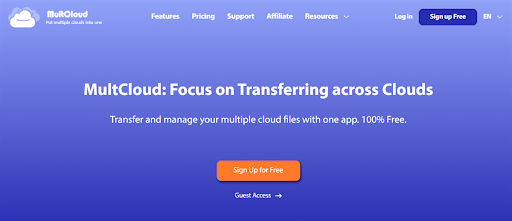
The main feature of MultCloud is the transfer function between cloud services. Specifically, it offers a leading migration speed when users move data between cloud services. So, you don’t need to worry if you have a great many files and MultCloud can accomplish the process as quickly as possible.
Also, it allows users to set up customized transfer tasks such as scheduled transfer tasks. There are 4 options that users can choose from, including running at a regular date, daily, weekly, and monthly. In this way, transfer tasks will be run at a regular time.
Meanwhile, MultCloud will not be affected by the internet connection during the transfer process since it relies on data traffic to migrate files across clouds. As long as you begin the task, MultCloud would run it to the end even though the internet connection is disrupted.
Now, learn the quickest and easiest way to move photos from Dropbox to Google Photos via MultCloud:
Step 1: Create an account on MultCloud for free. Alternatively, signing in with your Facebook or Google account is feasible.
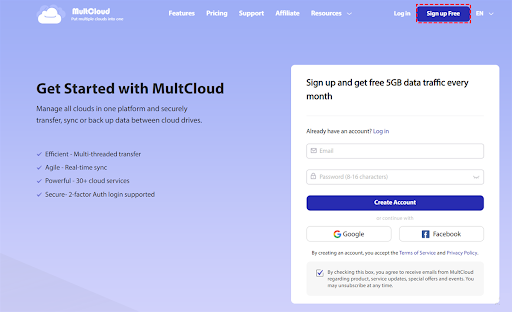
Step 2: Create an account on MultCloud for free. Alternatively, signing in with your Facebook or Google account is feasible.Go to Add Cloud on the left sidebar and add Dropbox and Google Photos by clicking on their icons and following the instruction on your screen.
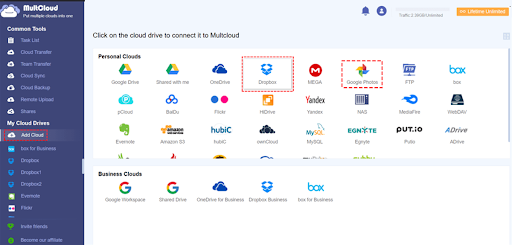
Step 3: Press the Cloud Transfer button under the Common Tools section, and hit the first square to select Dropbox and the second square to select Google Photos. Next, press the Transfer Now tab.

Want to select certain photos from Dropbox to move? Then you can press the Options button and go to Filter. This feature allows you to exclude files with certain extensions, such as .jpg, .png, etc. Also, you can press the Schedule tab to set up automatic transfer tasks.
Likewise, you are allowed to move files from Dropbox to Google Drive via MultCloud. All you need to change is the target cloud. And then MultCloud can accomplish it immediately.
Verdict
That’s all about the quickest way to move photos from Dropbox to Google Photos without downloading. In a word, MultCloud is a wonderful cloud transfer tool when users want to migrate data between cloud drives.







