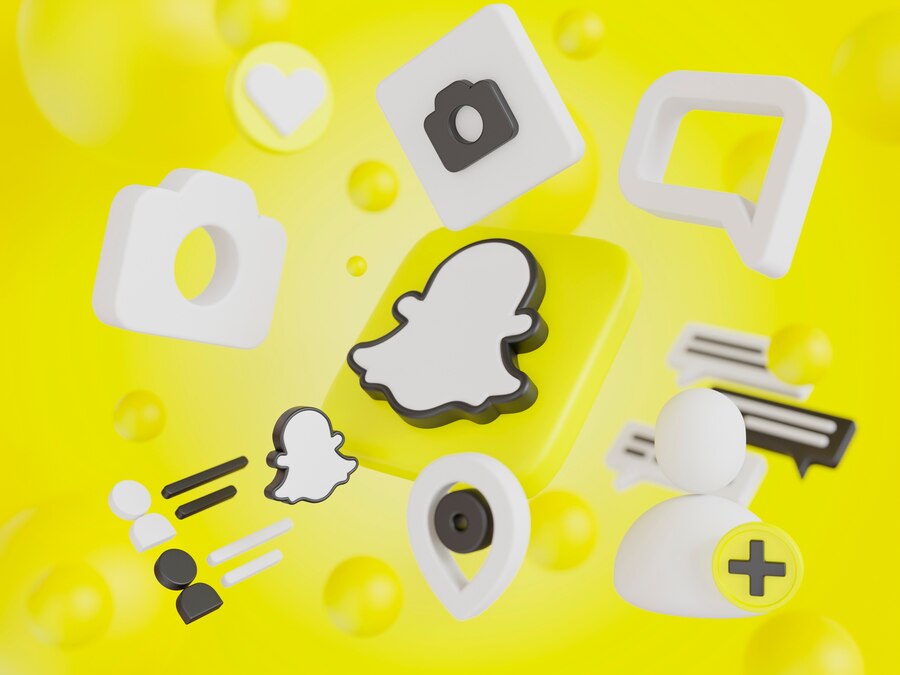Introduction
Welcome to the enchanting world of dark mode, a setting that’s not just a trend but a retreat for your eyes and a friend to your battery life. Like a cozy blanket on a chilly night, dark mode wraps around your digital experience, offering solace from the harsh lights of conventional interfaces. As the sun sets on the bright hues of your screen, the twilight of dark theme takes over, bringing with it a myriad of benefits such as reducing eye strain and saving battery life. This article is your lantern in the dark, guiding you through the intricate pathways to enable dark mode on Snapchat, whether you’re team iPhone or waving the Android flag.
We’re not just here to illuminate the steps but to sprinkle in some handy tips and tricks to customize your nocturnal Snapchat escapades. Join us as we dive into the step-by-step alchemy of transforming your Snapchat app into a visual lullaby, soothing your eyes and conserving your phone’s battery at the same time. Let’s embark on this journey to the dark side, where the night mode reigns supreme!
Understanding Dark Mode on Snapchat
Behold the snapchat dark mode – the stylish night-time cloak for your favorite social media app. It’s not just a cosmetic upgrade; it’s your eyes’ knight in matte black armor. Unlike the blinding beacon that is the regular light mode, dark mode enshrouds the Snapchat app in soothing darkness, giving your retinas a well-deserved break. This nocturnal feature is not just for the night owls; it’s for anyone who craves less glare and more flair.
Both iPhone and Android users can rejoice, as this feature doesn’t play favorites. It’s available across the board, offering its comforting shade to all. By dipping your digital environment into a darker hue, not only do you reduce eye strain, but you also whisper sweet nothings to your battery, potentially extending its lifespan.
For those who like to tinker, rest assured, you can switch to dark mode directly through your device’s native dark mode settings or within the Snapchat app itself. Embrace the dark side, and you might just notice your gadget lasting longer between charges, not to mention the bliss of nighttime scrolling that doesn’t feel like staring into the sun.
How to Enable Dark Mode in Snapchat
For the night owls and the style savants, transforming your Snapchat app into a shadowy oasis is as simple as waving a magic wand, only in this case, the wand is your finger tapping through a few settings. If you’re an iOS user, behold the steps to plunge into the dark side:
- Open your Snapchat app and tap the profile icon on the top left to visit your Snapchat profile screen.
- Look for the settings icon (it’s a little gear) in the top right corner and give it a tap to enter the app & account settings.
- Scroll down to ‘App Appearance’ and tap on it. If you can’t find it, make sure you’re using the latest version of Snapchat because, unlike fashion, technology waits for no one.
- Here’s where the magic happens. You have three options: ‘Always Light’, ‘Match System’, and the star of our show, ‘Always Dark‘. Select ‘Always Dark’ to cloak your Snapchat in eternal night (or at least until you change it back).
For those who fancy a bit more control, iOS offers you the chance to schedule your dark mode, like setting a date with the moon. Here’s the trick:
- Visit your device’s native dark mode settings by going to ‘Settings’, then ‘Display & Brightness’, and toggling ‘Automatic’.
- Next, click ‘Options’ to set a schedule for dark mode, say from sunset to sunrise, or customize your own timeframe. Think of it as a bedtime story for your eyes, where everything ends in soothing shadows.
And remember, for those with OLED displays illuminating their faces, dark mode isn’t just a visual treat; it’s a battery feast. It consumes significantly less blue light, allowing your battery to take a breather, which is why most smartphone users whisper sweet nothings to their dark mode at night.
Enabling Dark Mode on iOS Devices
For iOS users looking to embrace the night, enabling dark mode is just a few taps away—and it’s not just about aesthetics; it’s a kind gesture to your eyes and can help your device sip rather than gulp power, especially on OLED displays. Here’s how to switch to the dark side:
- Open the Settings app on your iPhone and tap on ‘Display & Brightness’.
- Under the Appearance section, you will find two options: ‘Light’ and ‘Dark’. Tap ‘Dark’ to activate dark mode.
- To have dark mode turn on automatically at sunset or during a specific schedule, tap the ‘Automatic’ option and then ‘Options’ to set up Bedtime mode or a custom schedule.
Once dark mode is enabled, the Snapchat interface will follow suit, allowing you to stealthily snap at night or simply enjoy the sleek look. Plus, if you’re rocking an iPhone with an OLED display, you’re not just in for a visual treat; you’re also potentially extending your battery life—making late-night chats less of a power struggle.
Enabling Dark Mode on Android Devices
Moonlight isn’t the only thing that should be easy on the eyes at night — your smartphone should too! Enter dark mode, the sleek look that’s like a “night shift” for your Snapchat app. For Android users, transforming your digital landscape into a dusky haven can be done with a few simple steps. But remember, not all heroes wear capes — some just have their devices set to dark mode.
- Access your Snapchat profile screen by tapping your avatar in the top-left corner of the camera screen.
- Tap on the Settings icon (it looks like a little gear) in the top-right corner to journey into the Settings menu.
- Scroll down to the ‘App Appearance‘ section and give it a tap. If this option went into hiding, your Snapchat version might need an update.
- Here’s where you can switch teams — choose ‘Always Dark’ to have dark mode on full-time or ‘Match System’ to align with your device’s native dark mode settings.
Keep in mind, this setting is a bit like a chameleon, and might adjust itself depending on your Android device. Some users might even need to look into third-party apps if the option is playing hard to get. So, whether you’re saving your eyes from a glare scare or just trying to keep your phone’s battery from running away with the night, dark mode is your new nocturnal sidekick on Snapchat. And remember, like a good neighbor, Snapchat Dark is there!
Customizing Dark Mode on Snapchat
Think of Snapchat’s dark mode as your digital sunglasses. To tailor this feature to your liking, start by tapping the settings icon in the Snapchat app—a gateway to the aesthetic twilight zone. Just as you might adjust your seat before a long drive, here’s how to customize your visual journey:
- Navigate to Snapchat app & account settings, a treasure trove of tweaks and tunings.
- Seek out the appearance section, where you’ll find the keys to your kingdom of darkness.
- Here, you can slide between shades of grey, choosing the intensity of your dark mode that suits your night-owl needs.
- For those moments when you flip to selfie mode, there’s an option to automatically switch to light mode when using the camera, ensuring your snaps are well-lit and ready for their close-up.
- Remember, dark mode isn’t just a fashion statement; it can also change the appearance of your stories, lending a chic, cinematic vibe to your digital narrative.
Before you dive into the dark, consider that the ambiance of your app affects more than just your eyes—it casts a shadow on your user experience. So go forth, customize your nocturnal Snapchat safari, and let the dark side do wonders for your nightly social media escapades.
Tips and Tricks for Dark Mode on Snapchat
Navigating the dusky plains of Snapchat’s dark mode isn’t just about flipping a switch; it’s an art. Here are some tips and tricks to finesse your nighttime Snapchat adventures and enhance your user experience.
- Dial down the screen brightness along with dark mode for a one-two punch against eye strain. Your peepers will thank you, and your gadgets will cling to battery life like a koala to a tree.
- For those nocturnal souls, the Bedtime mode’s gradual transition is like a lullaby for your eyes. Enable it, and watch your screen dim as the moon claims the sky.
- If you’re on an older vessel sailing the Snapchat seas, fear not! Employ an alternate user-agent string and watch dark mode unfurl its sails on your device.
- Keep an eye on the horizon for updates; Snapchat occasionally tweaks the feature. With a Snapchat+ subscription, you unlock the treasure chest for more customization pearls.
Remember, the dark mode is more than a stylish choice; it’s a cozy blanket for your eyes under the starlit sky of your phone.
Conclusion
As we’ve navigated the shadowy realms of Snapchat’s dark mode, it’s clear that the sleek, midnight cloak it drapes over your social media experience is more than just a cosmetic choice. Embracing this feature offers a double delight: it’s kind to your eyes, with less strain during nocturnal scrolling, and it’s a friend to your battery, helping to conserve that precious juice.
Dark mode has become a star player in the lineup of snapchat planets order, offering a visual reprieve as we juggle our digital lives across platforms like Facebook, TikTok, and YouTube. Whether you’re a marketing influencer, a guest at the party of life’s daily chronicles, or just someone who enjoys the quiet company of nighttime browsing, this guide has aimed to light the way—albeit dimly—to a more comfortable Snapchat experience.
Now, as you dive into the dark, remember to share your nocturnal adventures with us. Has flipping the dark switch changed the game for you? Did your device’s native dark mode and Snapchat get along like two peas in a pod? Drop your experiences below, and let’s shed some light on the dark! Oh, and if you’re pondering about deeper customization, consider a snapchat+ subscription to unlock even more shades of night. Happy snapping in the dark!
Snapchat Dark Mode FAQs
As we embrace the night owl within, many of us are clutching our smartphones in the dark, craving the comfort of a dimmer screen. Cue dark mode – a hero in the shadows, not just for our eyes but for our smartphones’ battery life. Let’s tackle some burning questions that might flicker in the dark.
- How can I enable Dark Mode on Snapchat? Dive into the settings on your device, and if you’re part of the iOS squad, flick the dark mode switch. Android folks, you might need to do a bit of a workaround or wait until it’s rolled out for all Android users.
- Does Dark Mode really save battery life? Absolutely! If your phone is part of the OLED family, it’s like giving your battery a comforting squeeze, making it last longer.
- Will enabling Dark Mode affect my Snapchat experience? Fear not! Other than giving your screen a chic, dark aesthetic, it won’t gatecrash your Snapchat shenanigans – except for making them more visually pleasing during your nightly escapades.
Remember, like a lighthouse guiding ships, our tutorial lights the way to a seamless transition to the dark side of Snapchat – no monthly subscription required. And for the curious cats wondering about the latest Snapchat features, such as the Butterflies Lens, keep an eye on our tutorial updates – we’ve got the scoop!
How to Half Swipe on Snapchat (2024 Guide)
Ready to master the art of the elusive half swipe on Snapchat? This nifty trick lets you take a quick peek at a snap or chat without marking it as read – it’s like tiptoeing around the digital world with the stealth of a cat! Here’s your ninja training in a few easy steps:
- Open your Snapchat app – it’s time to get sneaky.
- On the Chat Screen, find the conversation you want to half swipe into.
- Press and hold onto the chat. This will allow you to preview the message without diving in completely.
- Slowly drag your finger towards the right, but don’t let go! You should be able to see a glimpse of the message or snap.
- Once you’ve seen enough, gently slide your finger back to the left and release. Voilà! The chat remains unopened.
Employ this spy-level skill wisely and you’ll keep your friends guessing in 2024. Just remember, with great power comes great responsibility – don’t let those half-swipes slip into full ones by accident!
How to Tell If Someone Has Snapchat Plus (5 Ways)
Ever wondered if your friends are part of the exclusive Snapchat+ club? The social media app has upped its game this year by introducing a monthly subscription offering snazzy new features. There’s no app appearance icon that screams ‘Snapchat+’, so you’ll need to play detective. Here’s how you can spot the tell-tale signs:
- Star Badge: Check for a star badge next to their name; it’s like a virtual high-five confirming they’ve got a Reddit account worth of bragging rights.
- Exclusive Features: Notice any fancy new features in their snaps? These might be exclusive perks from their device’s native dark mode.
- Story Rewatch Indicator: If you spot an emoji indicating their stories have been rewatched, it’s a giveaway that they’ve unlocked that Snapchat+ privilege.
- Ghost Trails: If they share their location, look out for the ‘Ghost Trails’ on the Snap Map. It’s like following digital breadcrumbs to their Snapchat+ status.
- Longer Snap Streaks: If their snap streaks seem to outlast the Energizer Bunny, they might be using the feature that protects streaks, thanks to Snapchat+.
Remember, while these hints might give you a clue, respecting privacy is key—no need to peek at your IP address to confirm their subscription!
How to Unlock the Butterflies Lens on Snapchat (3 Ways)
Fluttering into the world of Snapchat, the Butterflies Lens has become a whimsical favorite among users who want to add a sprinkle of magic to their snaps. If you’re keen on transforming your digital environment into a serene garden of floating butterflies, you’ve landed in the right place. Whether you’re a social media butterfly or just looking to up your Snapchat game, unlocking this enchanting lens is as easy as 1-2-3.
Before diving into the nitty-gritty, let’s engage with a bit of entomological enthusiasm. Imagine the Butterflies Lens as the digital equivalent of the net you’d use to gently catch these fluttery beauties. But here, there’s no need to tread carefully through the underbrush; Snapchat’s provided the tools right at your fingertips. So let’s spread our wings and explore the ways to unlock this feature:
- Search Using the Lens Explorer:
- First, tap on the smiley face icon located next to the capture button to open the Lens Carousel. Then, tap on the magnifying glass icon at the bottom right to open the Lens Explorer. In the search bar, simply type in ‘Butterflies’ and watch as your screen is swarmed by a variety of Lenses featuring delicate wings and vibrant colors. Select the one that tickles your fancy, and voilà, you’re ready to snap!
- Unlock via a Snapcode:
- For a slightly more secret-agent approach, you can unlock the Butterflies Lens using a Snapcode. If you’ve stumbled upon a Snapcode for this lens, the process is simple. Open Snapchat and point your camera at the Snapcode, press and hold on the screen to scan the code, and watch as the lens is magically unlocked. Remember, Snapcodes are like passports to new adventures on Snapchat — keep your eyes peeled for them!
- Direct Link Sharing:
- Last but not least, Snapchat’s community loves to share. If a friend has already unlocked this flutter-tastic lens, they can send you a direct link. When you receive it, tap the link, and Snapchat will open with the Butterflies Lens ready for action. Sharing is caring, after all, so once you’ve discovered it, be sure to spread the love and send it to your pals.
Once you’ve unlocked the Butterflies Lens, step into the limelight as the director of your own mystical garden. Whether you’re bedazzling your selfies or sending your friends some positive vibes, this lens adds an alluring touch to your Snapchat creations. And remember, while the Butterflies Lens doesn’t necessarily fall under the realm of 6 important social media analytics, it’s a surefire way to engage your audience and flutter to the top of your friends’ top ranked websites for entertainment.
In the magical world of Snapchat, where pixels meet pixies, unlocking lenses like the Butterflies Lens is a testament to the innovative and playful experience the app offers. So go ahead, give your snaps the wings they deserve, and watch as they soar to new heights!