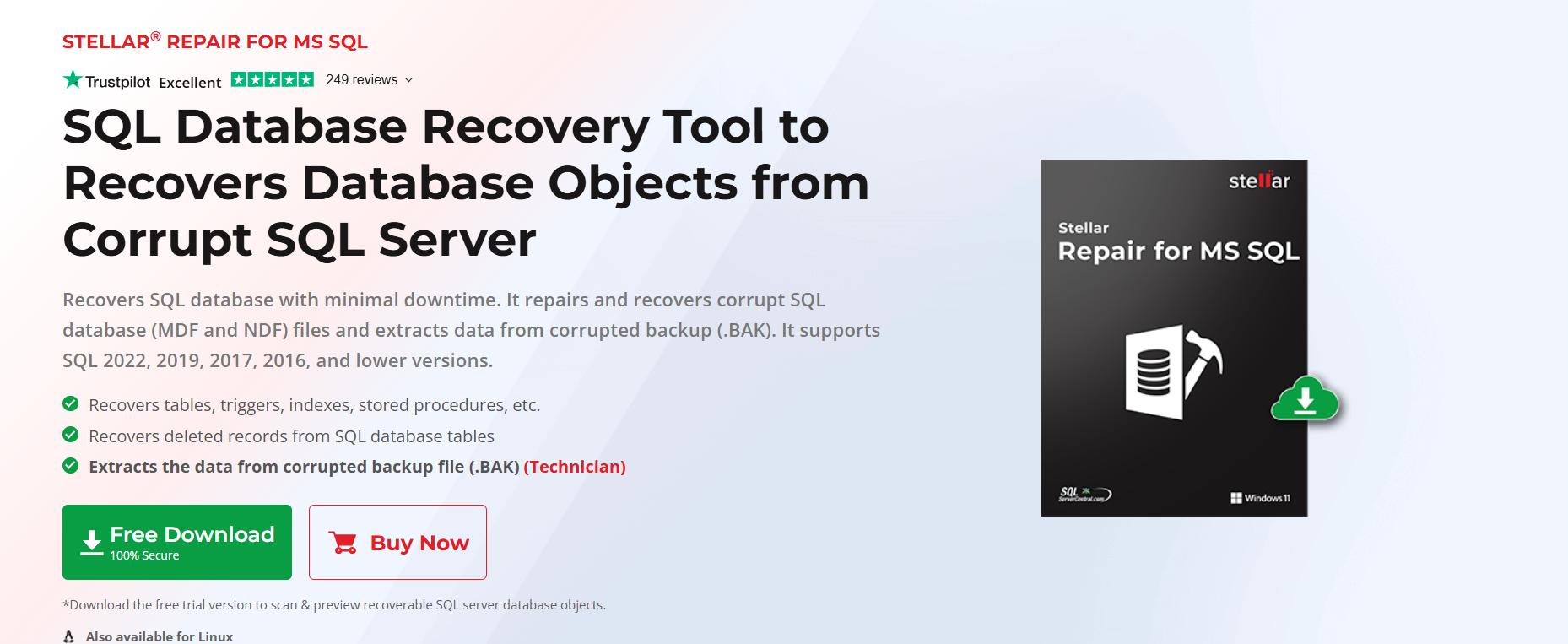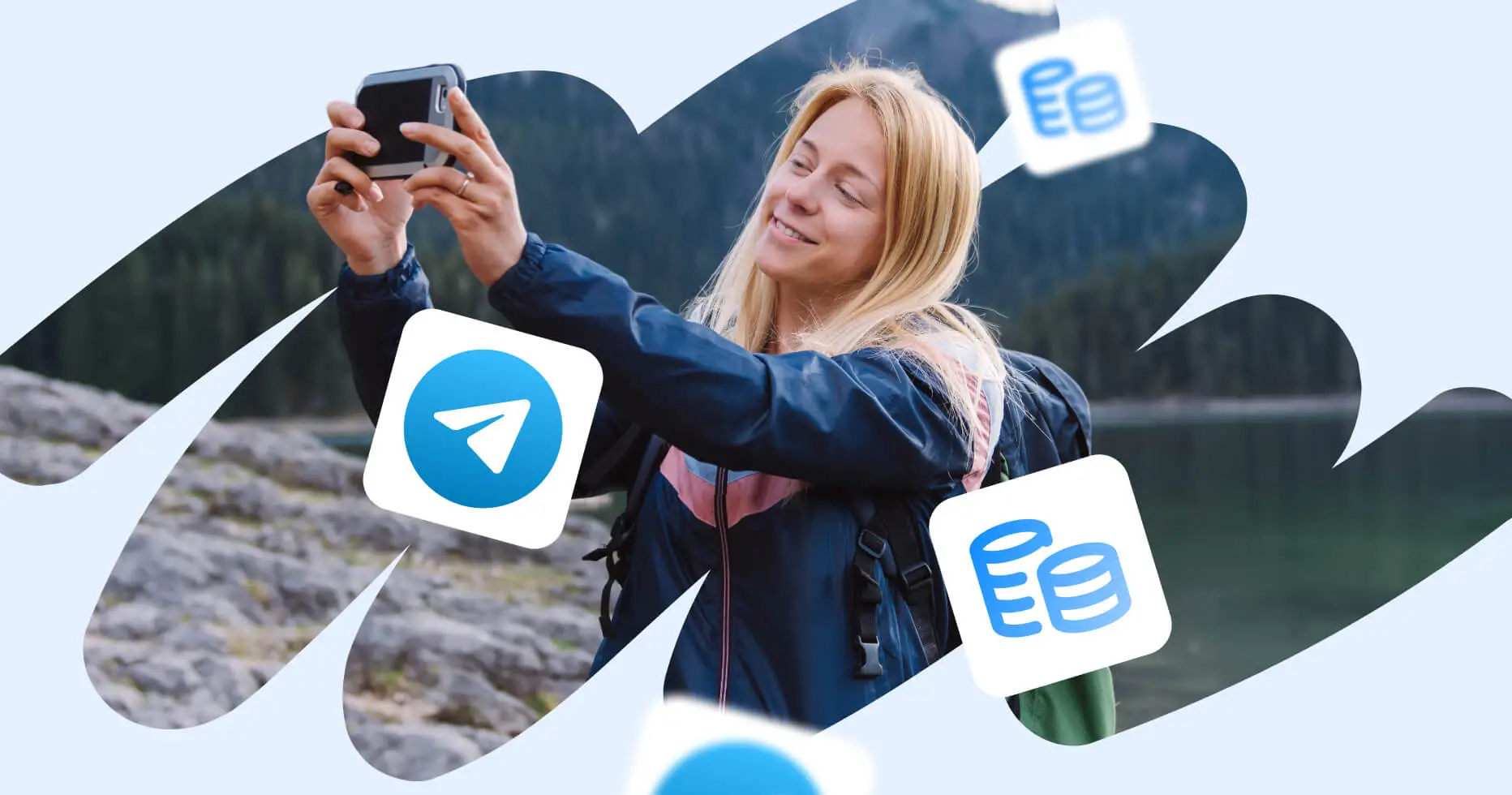Database recovery becomes indispensable after several unexpected events, such as corrupt log files, storage issues, or issues with the database encryption key (TDE). It restores the database to its recent consistent state, ensuring data integrity and continuity.
Often, the data recovery process started automatically during SQL Server startup acquires a ‘Recovery Pending’ state. This simply means that SQL Server identifies the need for database recovery but cannot start the process. Resolving this state is crucial to stop further data loss and database instability. Several manual ways can help deal with it.
Additionally, using professional SQL recovery software, such as Stellar Repair for MS SQL, can deal efficiently with this state. Here is more on this topic.
Recovery Pending State in SQL Server: Prominent Reasons
From missing or corrupted MDF and LDF files to insufficient disk space and more, many reasons can cause the SQL Server database to ‘Recovery Pending’ state. Here are the crucial ones:
- Corrupted MDF/LDF files: Factors like hardware failures, malware, abrupt shutdown, and database upgrade issues can damage or corrupt MDF/LDF files, causing the Recovery Pending state.
- Permission issues: Inadequate file system permissions can prevent SQL Server from accessing database files.
- Limited disk space: SQL Server can face problems in performing hassle-free operations because of insufficient space on the disk where database files reside.
- Database operation issues: Several problems may arise while using the database for restorations, large-scale modifications, or upgrades.
- Hardware Failures: Corrupt or faulty hard disks cause grave hardware issues that can eventually damage the database file, making their recovery impossible. This leads to the Recovery Pending state whenever the admin tries to recover the database.
These reasons form the root cause behind stalling the processing of the SQL Server database by delving into the ‘Recovery Pending’ state. Here are the possible resolutions for this common error.
Resolving the ‘Recovery Pending’ State
Before starting any method to resolve the issue, make sure to have a recent database backup. Here are different methods to help you deal with this common error in the SQL Server database files.
- Check the Error Log
Before proceeding with any resolution method, ensure to scan the SQL Server error log. It will assist you in detecting any issues that might be the reason behind the Recovery Pending State. For this,
- Open SQL Server Management Studio (SSMS)
- Expand SQL Server Agent
- Click Error logs
If you find any issues, try to resolve them. In case there are no error logs, follow the other methods to bring the SQL database back to a working state.
- Detach and Re-attach the Database
To proceed with this method, you will need to detach the database by bringing it offline and then set it back to an online state. We will use the database SQL_DB to execute the transaction SQL commands in SSMS. Here are the necessary steps: - Bring the database in multi-user mode
ALTER DATABASE [SQL_DB] SET MULTI_USER;
- Next, detach the database by using the following command:
USE [master]
GO
EXEC master.dbo.sp_detach_db @dbname = N’SQL_DB’
GO
- After detaching the database, bring the database back online.
EXEC sp_attach_single_file_db @dbname = ‘[SQL_DB]’,
@physname = N'[DESKTOP-C52QDBE\SQLEXPRESS\SQL_DB.mdf]’
These steps will get you rid of the corrupt log file and build a new one, resolving the Recovery Pending state.
- Resolving the Recovery Pending State Using DBCC CHECKDB
The DBCC CHECKDB SQL command can fix several minor corruption issues in a SQL Server database. Admins use it with various arguments to correct the data inconsistency issues that may be causing the database to face the Recovery Pending state.
Before using this command utility, make sure to back up your database. In addition, run the following queries in the SSMS New Query window
- Set the database to EMERGENCY mode: ALTER DATABASE [SQL_DB] SET EMERGENCY;
- Set the database to SINGLE_USER mode: ALTER DATABASE [SQL_DB] SET SINGLE_USER;
- After completing the job, bring the database back to MULTI_USER mode: ALTER DATABASE [SQL_DB] SET MULTI_USER;
In all these T-SQL commands, SQL_DB is the database name. After setting the database into EMERGENCY and SINGLE_USER modes, you may now try any of the given repair options subject to the severity level of the corruption.
- REPAIR_FAST Argument
The REPAIR_FAST option can fix the backward compatibility issues by using the command below:
DBCC CHECKDB (‘SQL_DB’, REPAIR_FAST) WITH ALL_ERRORMSGS, NO_INFOMSGS;
- REPAIR_REBUILD option
This argument rebuilds indexes and looks for missing rows in non-clustered indexes for repair:
DBCC CHECKDB (‘SQL_DB’, REPAIR_REBUILD) WITH ALL_ERRORMSGS, NO_INFOMSGS;
- REPAIR_ALLOW_DATA_LOSS
This argument repairs all reported corruptions or errors in the SQL database files. However, it might cause deallocation of a row, page, or a series of pages, which can result in loss of data. Therefore, it must be your last option when no other alternative can fix your database error.
DBCC CHECKDB (‘SQL_DB’, REPAIR_ALLOW_DATA_LOSS) WITH ALL_ERRORMSGS, NO_INFOMSGS;
These queries are effective in resolving the Recovery Pending state in SQL Server. At times, these methods do not work out as expected or take longer than usual. To remedy this situation, the use of professional SQL recovery software, such as Stellar Repair for MS SQL, can prove beneficial.
Resolving the ‘Recovery Pending’ issue with Stellar Repair for MS SQL
The third-party recovery tool can repair the MDF, NDF, and LDF files with ease when native methods fail. The tool also maintains integrity in case of physical or logical damage to the SQL database storage disk. Here are some of its key features:
- Troubleshoot the database Recovery Pending state to resume the operations
- Recovers the SQL database from SUSPECT mode
- Recovers the database from a corrupt backup
- Works fine even if the DBCC CHECKDB command does not perform as expected
- Retrieves data from corrupt or damaged MDF and NDF files
- Recovers database from ransomware and regains control of sensitive business data
- Retrieves deleted database records without hampering the existing table
- Repairs and restores corrupt backup files with a high degree of precision
- Provides standard and Advanced scan features for flawless database recovery
Using this tool is easy and hassle-free. Just click Browse to provide the corrupt database file and follow the requisite instructions.
To purchase this professional SQL recovery software, you can visit the official Stellar Info website. You may also opt to download the free trial version if you only want to preview and scan the recoverable SQL server database objects.
Conclusion
SQL Server databases may face a Recovery Pending state due to several reasons, such as corrupted database files, permission issues, limited storage space, or operational issues. To fix these issues, several T-SQL commands can be helpful. But before resolving the trouble, you should have a recent database backup.
You may try different methods, such as checking the error log, database detach and reattach, or using the DBCC CHECKDB SQL command utilities. All these manual methods can deal with the issue, but they often take considerable time and may also cause data loss. Using professional SQL recovery software, such as Stellar Repair for MS SQL, can be a quick and effective solution to overcome these hassles.
The popular software holds widespread usage in small and large corporate houses due to its multiple SQL data recovery features. The professional SQL recovery software is available for order from the official Stellar Info website.