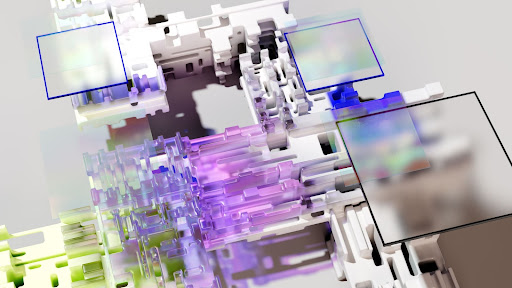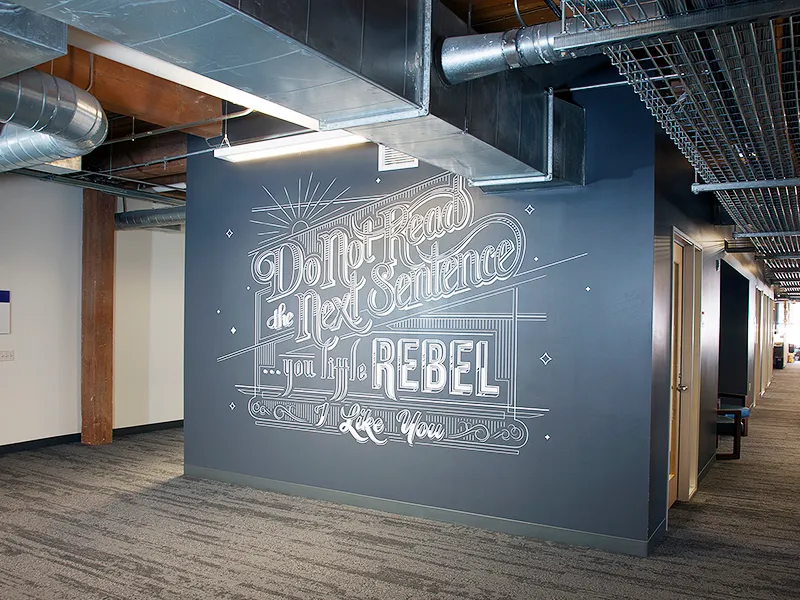The rapid advancement of 3D scanning technology has allowed for the vast improvement of many applications across multiple sectors. Workflows are now more versatile, as well as more time and cost-efficient than ever before thanks to 3D scanning. It’s no surprise that more and more businesses are using this cutting-edge technology into their daily operations.
3D scanners are no longer accessible solely as massive pieces of equipment that require a specific space. Today, mobile 3d scanning services have been introduced making things even easier and efficient. A 3D scanning application is built into several smartphones. Others must be chosen and downloaded by the user. Because 3D scanning is the newest popular function in mobile phones, you should learn how to utilize 3D scanning applications.
How to make a 3D scan with a mobile phone?
If you already have a smartphone, you may download one of the many 3D scanning applications available. The following is a rough outline of the 3D scanning technique:
First, you position the object or person to be scanned such that you may walk around it/her/him. Then, as instructed by the software, you begin the scanning operation, and the sensors of your phone’s camera acquire all necessary data. When the 3D scanning is completed and the data is collected, the application converts it into your digital 3D model. After that, you may save the outcome and 3D print it or use it as an avatar in games or other apps that employ virtual reality.
Is there any limitation on using my phone as a 3D scanner?
Yes, absolutely. A free phone app will never be as effective as a machine costing hundreds of dollars. However, it is possible to produce a satisfactory scan. You can improve your outcomes by doing a few things:
- Maintain an equal distance between the phone and the item.
- Ensure that natural light is distributed evenly. There are no strong lights or shadows.
- Do not attempt to scan a gleaming object. A reflecting surface will cause the scanner to become confused and will impact the final scan findings.
- Don’t try and scan a large item. Start small, maybe a can of coke or a little ornament.
- Avoid attempting to scan a plain object. Shapes and color schemes are easily picked up by the scanner. A very simple model would not provide enough data for the scanner to generate a model.
- Make sure the backdrop is a different color than the object. If the colors are different, it makes it much easier for the scanner to determine the item’s edge.
Best Mobile 3D Scanning Apps
Here are some of the best mobile 3D scanning apps:
Trnio
Trnio is an iOS app for 3D scanning. With the help of this app, you may record anything, from the specifics of a tiny object to a complete area. The object mode automatically snaps photographs as you move around the item with the click of a button. The app offers a lot of features, but it does take some setup to get good results. Making sure the illumination is enough is a crucial first step; even outdoor lighting is preferable. It is also advised that the object be put in front of a blank wall, as busy backdrops might cause problems.
3D Scanner App
If you have an Apple mobile with lidar, this software is ideal (iPad Pro, iPhone 12 Pro, or iPhone 13 Pro). And the cost is really low: it’s free. The 3D Scanner App processes photographs and videos in real time to produce 3D models with excellent quality and textures.
Your scans may be exported in a number of formats, including USDZ, OBJ, and STL, among others.
Heges
You may use the Heges app to record anything as long as you have an Apple smartphone with FaceID or lidar technology. Scans may then be exported as a PLY file or shared with other iOS users, ranging from body sections to complete vehicles.
It’s best if the object is immobile and the device spins around it when scanning using the app. Slower movement results in a better scan. Heges also has accuracy settings that may be changed based on the size of the object. The more times an object is scanned, the better the outcome, thus it’s always ideal to take many scans to achieve the greatest results. This app has some helpful features, but it might benefit from editing capabilities, which would eliminate the need for extra applications.
Polycam
Polycam is a top-rated 3D scanning tool designed particularly for iOS. Polycam can create 3D models from a collection of images. Alternatively, if your mobile device includes lidar, you may scan places in real time. Polycam lets you export your scans in a variety of file formats, including GLB, OBJ, DAE, FBX, and STL, and send them to colleagues and other Polycam users across the world.
Concluding remarks:
Phone 3D scanning can be as accurate as 1.5mm, which is comparable to a portable 3D scanner’s accuracy of roughly 0.1mm. Even while a phone cannot scan as accurately as a specialist 3D scanner, it performs well and meets the standards for medical 3D scans. The higher the precision, the better the camera. DSLR cameras will always capture better images, but most mobile phones are absolutely enough for someone who is simply exploring or printing a 3D model for personal use.