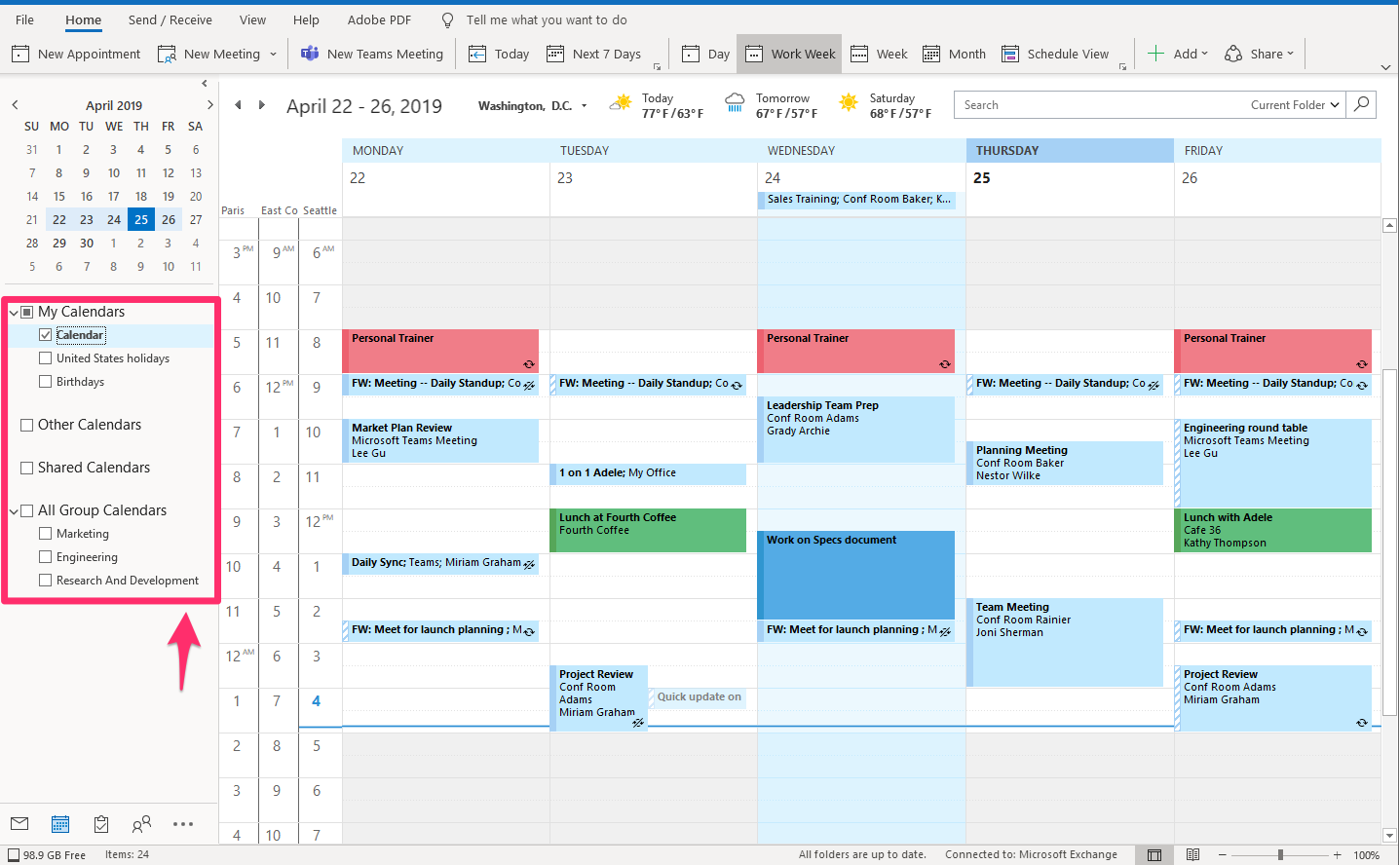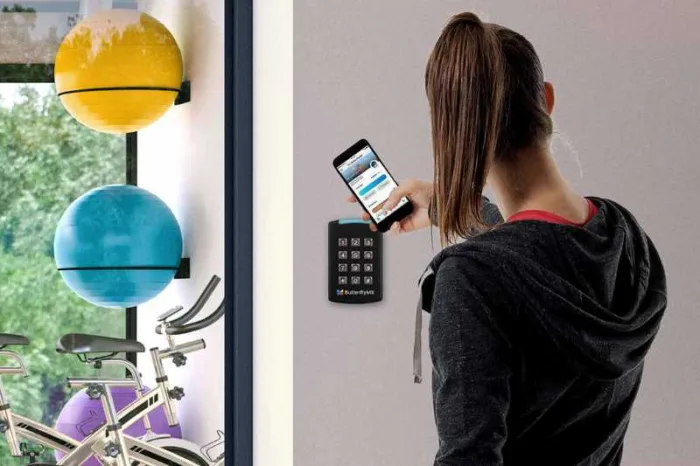There are so many reasons why businesses require Outlook shared calendar permissions. One is that the staff need a reminder for any appointments with clients, interviewees, and the like. An updated calendar in a business will surely help everything to run smoothly, and every member will be able to stay focused on the essential features of the company.
Using Microsoft Office 365, any solutions required by the business to share calendars and to create any Office 365 group calendar are provided. The user can simply share the Office 365 calendar that is available for them in Outlook using the calendar UI option.
There is so much that you need to know about Outlook shared calendar permissions. This article provides more than enough information.
Outlook Shared Calendar Permissions: Outlook Calendar Sharing
There are numerous calendar sharing options that Microsoft Outlook provides. Each of these options does various things that you need to understand. That said, let’s look at each of them in detail.
- Publishing a calendar on the web – When a company publishes its Outlook calendar online, people get the opportunity to view it as a web page on a browser. They can also import an ICS link into their Outlook.
Sending a calendar-sharing invitation – This is a great advantage of Outlook share calendar permissions. The user can simply view the calendar in their Outlook. They can also specify various access levels for every recipient, and on the other hand, the shared calendar will automatically update.
- Emailing a calendar snapshot – Outlook shared calendar permissions allow the user to send a static copy of their calendars to the recipient as an email attachment. The receiver will only see a snapshot of the appointments during the time you sent the email. No other updates will be made afterwards. But this can be provided in Outlook 2016, 2013, and 2010.
Outlook Shared Calendar Permissions: How Can an Outlook Calendar Be Shared?
If you are using Office 365 or an Exchange-based account, you require shared calendar permissions to share an Outlook calendar and automatically update it. The only thing you need to do during Outlook calendar-sharing permissions is to follow the provided process.
First, open your calendar in Outlook. After opening it, go to the “home” tab in the “manage calendar group” and then click the “share calendar” option. The “calendar properties” dialogue box will pop up with the “permission” tab opened. And this is also where you will get to see all the people viewing your calendar. It is easy to know how to give access to Outlook calendar to another user as you just send a sharing invitation to the individuals either in your organization or outside by clicking the “add” button. After this, then you can click the “add users” window to search all the users from your address book. You choose the name from the list and add it.
You can now head back to the “calendar properties” window, choose your user as well as the level of the access you need to provide, and lastly click OK. Now, you are using Outlook shared calendar permissions.
Conclusion
Hopefully, you understand everything you need to know about Outlook shared calendar permissions, Outlook sharing calendar permissions options, and the process to follow when sharing. you can go ahead and share calendars for your business to continue running smoothly.